A shortcode is a simple code snippet that you can insert into your WordPress posts, pages, or widgets to display events. Think of it as a command that tells WordPress, “show my events here in this style, with these specific settings.“
Shortcode Format
The basic format of a shortcode looks like this:
[events-shortcode]The default shortcode of Events Shortcode:
[events-calendar-templates template="default" style="style-1" category="all" date_format="default" start_date="" end_date="" limit="10" order="ASC" hide-venue="no" time="future" date-filter="all_default" featured-only="false" columns="2" autoplay="true" tags="" venues="" organizers="" socialshare="no" filterbar="no" filterbarstyle="both"]This shows your events with default settings. You can customize this shortcode using different attributes.
List of Shortcode Attributes
Here is the list of shortcode attributes that you can use:
- template: Choose from 6 pre-built templates to decide how your events are displayed.
- style: Apply a specific style variation to your selected template.
- category: Show events from a specific category or display events from all categories.
- date_format: Set how event dates are displayed.
- start_date, end_date: Limit events to a specific date range. Dates must follow the format
YYYY-MM-DD. - limit: Set the maximum number of events to display.
- order: Choose the order of events: ASC (oldest to newest) or DESC (newest to oldest).
- hide_venue: Hide or show venue details. Use yes to hide or no to display.
- time: Choose whether to display only future events or only past events.
- date-filter: Filter events based on specific date options (e.g., today, this week, this month).
- featured-only: Use true to show only featured events, or false to show all events.
- columns: Define the number of columns for grid or carousel views (e.g., columns=”3″).
- autoplay: Control slider autoplay in carousel/slider templates. Use true to enable autoplay or false to disable it.
- tags: Filter events by tag slugs. You can add multiple tags separated by commas.
- venues: Display only events from a specific venue.
- organizers: Show only events organized by selected organizers.
- socialshare: Set true to display social sharing buttons on events.
- filterbar: Enable a front-end filter bar so users can filter events directly on the page.
- filterbarstyle: Customize the filter bar appearance. Options:
both→ Search + Filtersearch→ Only search barfilter→ Only category/tag filters
- Shortcode for Calendar Template: To display events in a calendar view, you can use the Calendar Template Shortcode. Simply add it to your page, and it will generate a calendar layout with all your events.
[ect-calendar-layout date-format="d F Y" show-category-filter="true" limit="10"]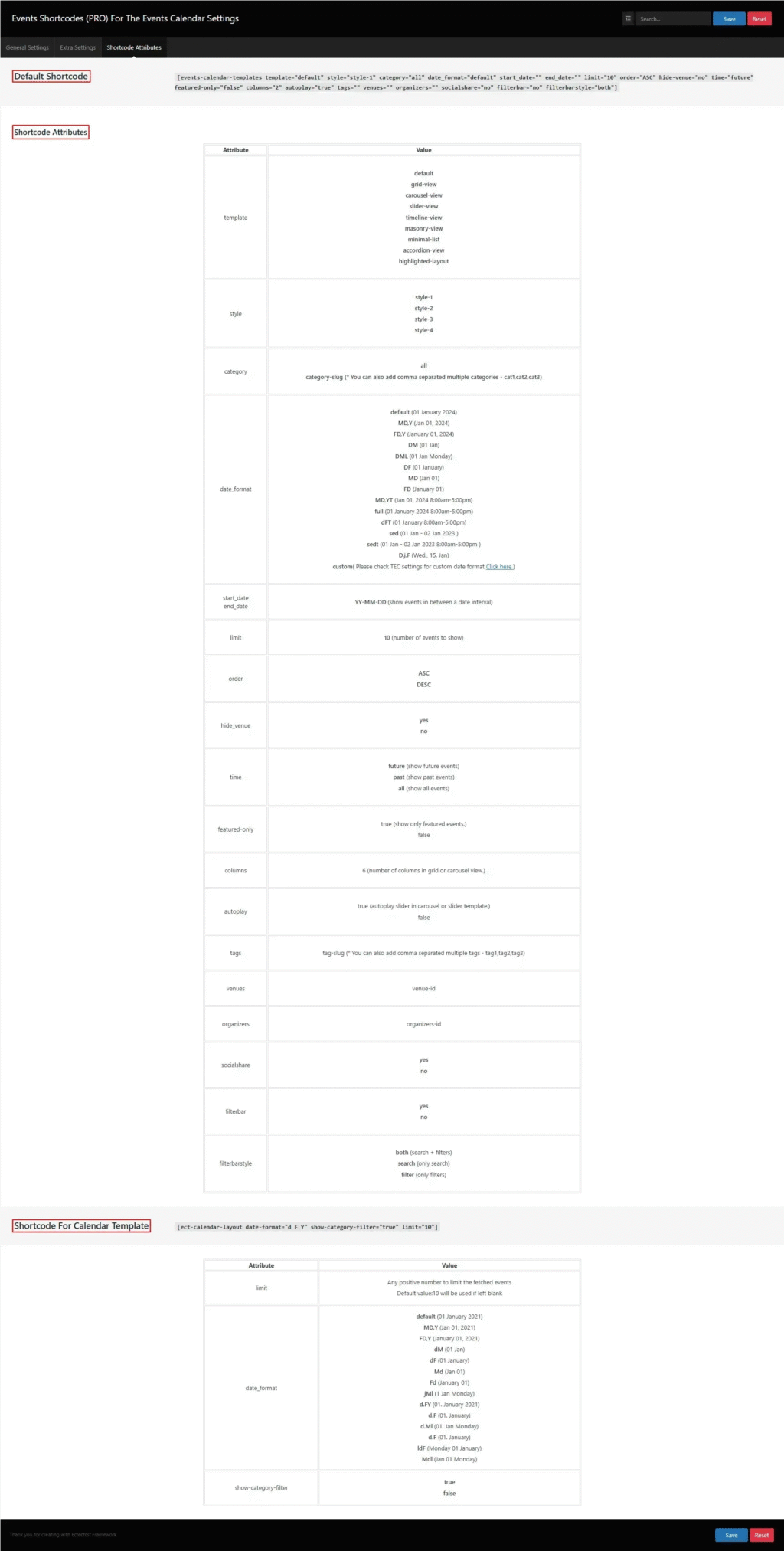
Tips For Customization
- Use limit=”6″ or limit=”10″ to keep the page light.
- Combine filters like category and date range for targeted lists.
- Use pagination or load more instead of showing 50+ events on one page.










