The Events Search & Filter Bar allows visitors to quickly find the events they want by searching or filtering based on categories, tags, venues, or organizers. This feature makes browsing events much easier, especially when you have a large number of events listed.
Enable Filter Bar
- After adding the Events Shortcode to your page, open the filter bar settings from the block panel.
- Switch show filter bar option to Yes to display the filter bar above your events.
- Next, from Filter Bar Style decide how the filter bar should appear:
- Search – Shows only the keyword search box.
- Filters – Shows only filters (like category, tag, venue, organizer).
- Both – Displays both keyword search and filters together.
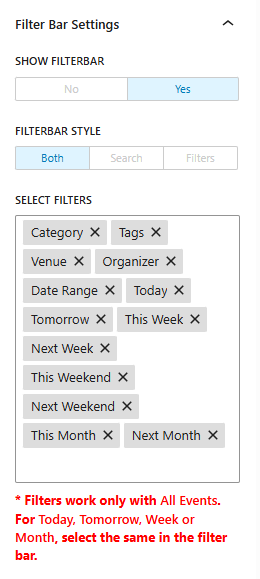
Filter Options (Date, Keyword, Category)
Now, choose which filters should be available for your visitors to search events from:
- Category – Allows visitors to filter events by event category.
- Tags – Filters events by assigned tags.
- Venue – Shows only events happening at a selected venue.
- Organizer – Filters events based on the organizer’s name.
- Date Range – Visitors can pick a custom start and end date to display events only within that range.
- Today – Shows events happening today.
- Tomorrow – Shows events scheduled for tomorrow.
- This Week – Displays events happening within the current week.
- Next Week – Displays events planned for the upcoming week.
- This Weekend – Filters events that fall on the coming weekend.
- Next Weekend – Shows events scheduled for the following weekend.
- This Month – Displays all events in the current month.
- Next Month – Displays events happening in the upcoming month.