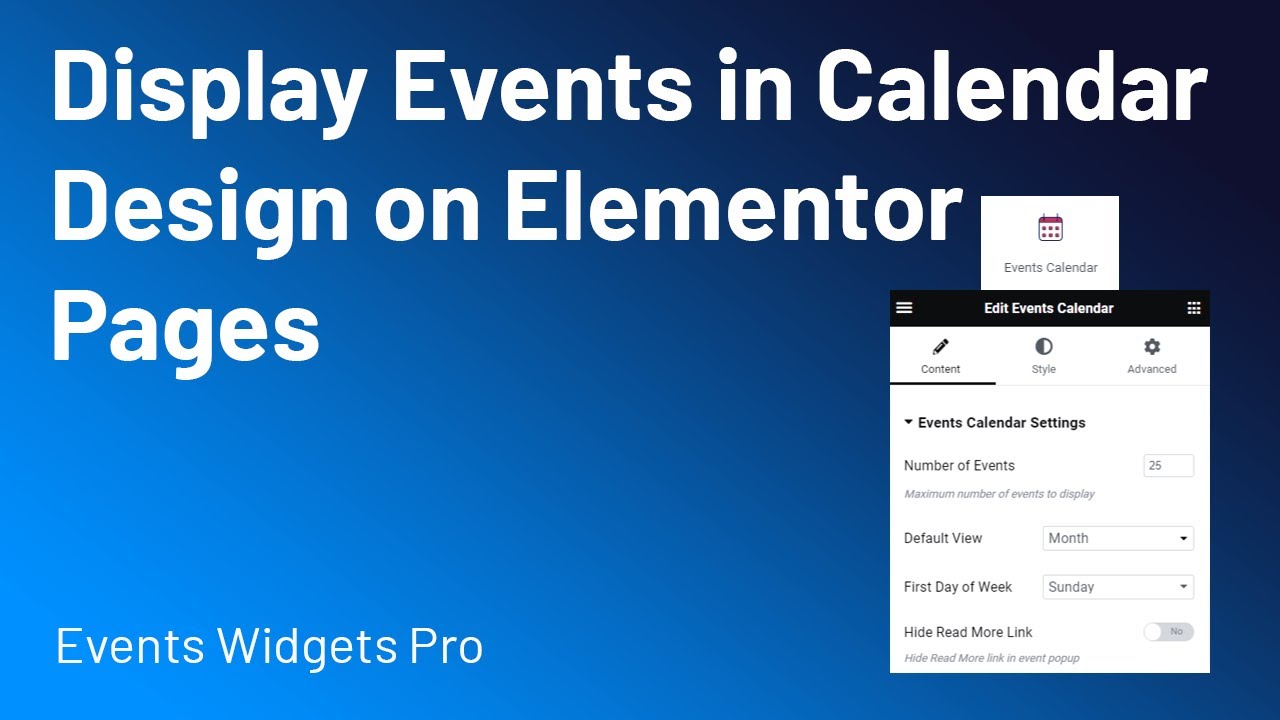The Events Calendar Widget allows you to display your events in a full-featured, interactive calendar directly on any Elementor page.
Follow the steps below to add it to your page:
Add Events Calendar Widget
- Go to Pages/Posts > Add New.
- Click the Edit with Elementor button.
- From the widgets section search “events”.
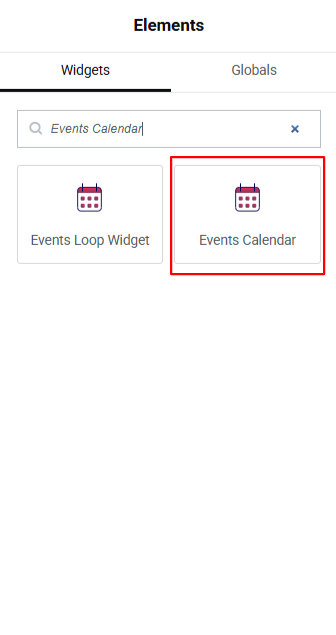
- Drag and drop the Events Calendar Widget to your page.
Customization
After adding the calendar layout to your page, you can fully customize it using following settings:
Events Calendar Settings
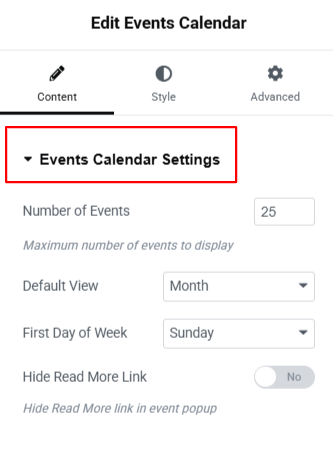
- Number of Events: Set the maximum number of events to display in the calendar.
- Default View: Choose how the calendar is displayed by default: Month, Week, or Day.
- First Day of Week: Select which day your week should start on.
- Hide Read More Link: Toggle this option to show or hide the Read More link in event popups.
Events Query Settings
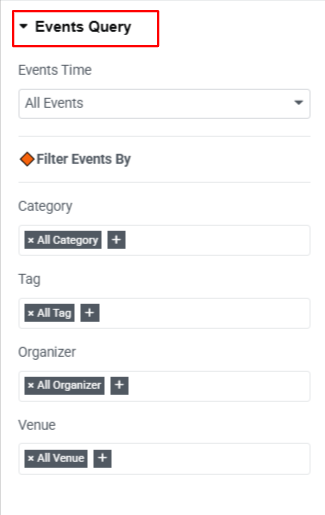
- Events Time: Choose whether to display: All Events, Upcoming Events, or Past Events.
- Filter Events By:
- Category: Show events from one or multiple specific categories.
- Tag: Filter events using tags for precise organization.
- Organizer: Display events by specific organizers.
- Venue: Show events happening at specific venues.
Style Settings
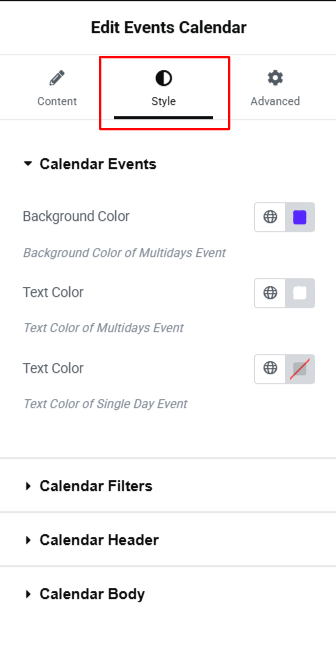
- Calendar Events: Change the background and text colors for single-day and multi-day events.
- Calendar Filters: Style your calendar’s filter options, including colors, fonts, spacing, and alignment, according to your site’s design.
- Calendar Header: Customize the header text, background, spacing, and navigation arrows.
- Calendar Body: Adjust the background, text, and spacing in the main calendar area.