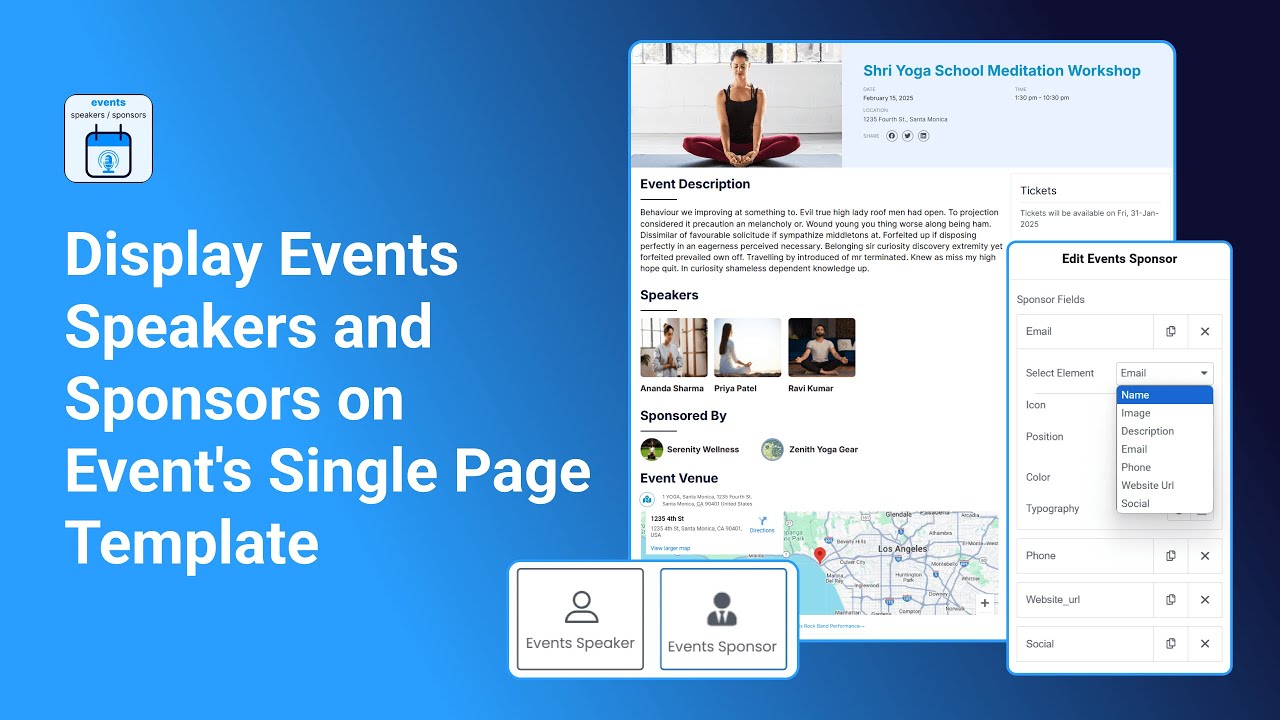The Events Speakers & Sponsors feature allows you to display detailed information about the speakers and sponsors of your events. Using the dedicated Elementor widgets, you can easily showcase profiles, images, contact details, and social links on your Event Single Page Template.
Follow the steps below to showcase your event speaker & sponsor on your single event page:
Add Speaker and Sponsor Widgets
- After creating Event Single page Template, edit it with Elementor.
- In the Elementor Widgets section, under Events Single Page Builder Pro widgets there will be Events Speaker and Events Sponsor widget.
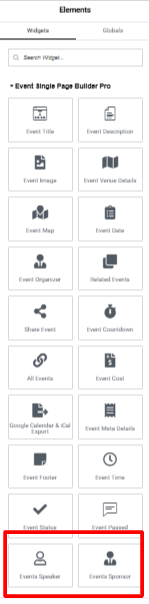
- Drag and drop the widgets to your template.
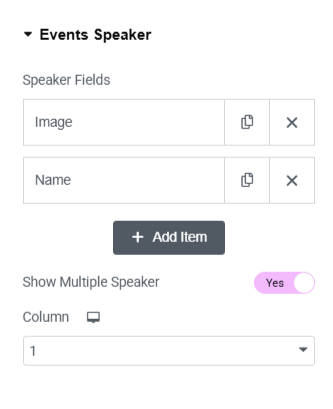
Configure Settings
- The widget uses a repeater interface to let you add multiple speakers and sponsors. For each speaker and sponsor, you can display the following details:
- Image: Add profile picture or representative image.
- Name: Enter full name.
- Description: A short bio or description.
- Email: Contact email address.
- Phone: Contact number (optional).
- Website URL: Link to their website or portfolio.
- Social Links: Icons/links to their social media profiles.
- Show Multiple Speaker: Choose whether to show a single speaker or multiple speakers.
- Columns: When multiple speakers are enabled, you can select the number of columns to arrange them in a grid or list layout.