The Organizer Page Template option allows you to design and customize the layout of organizer pages for your events without using Elementor.
You can easily display events by organizer, choose layouts, limit the number of events shown, and more by following the steps below:
Create Organizer Page Template
- From your WordPress dashboard, navigate to Events Addons > Event Page Template > Add New.
- This will open the template editor screen, where you can create and manage event templates.
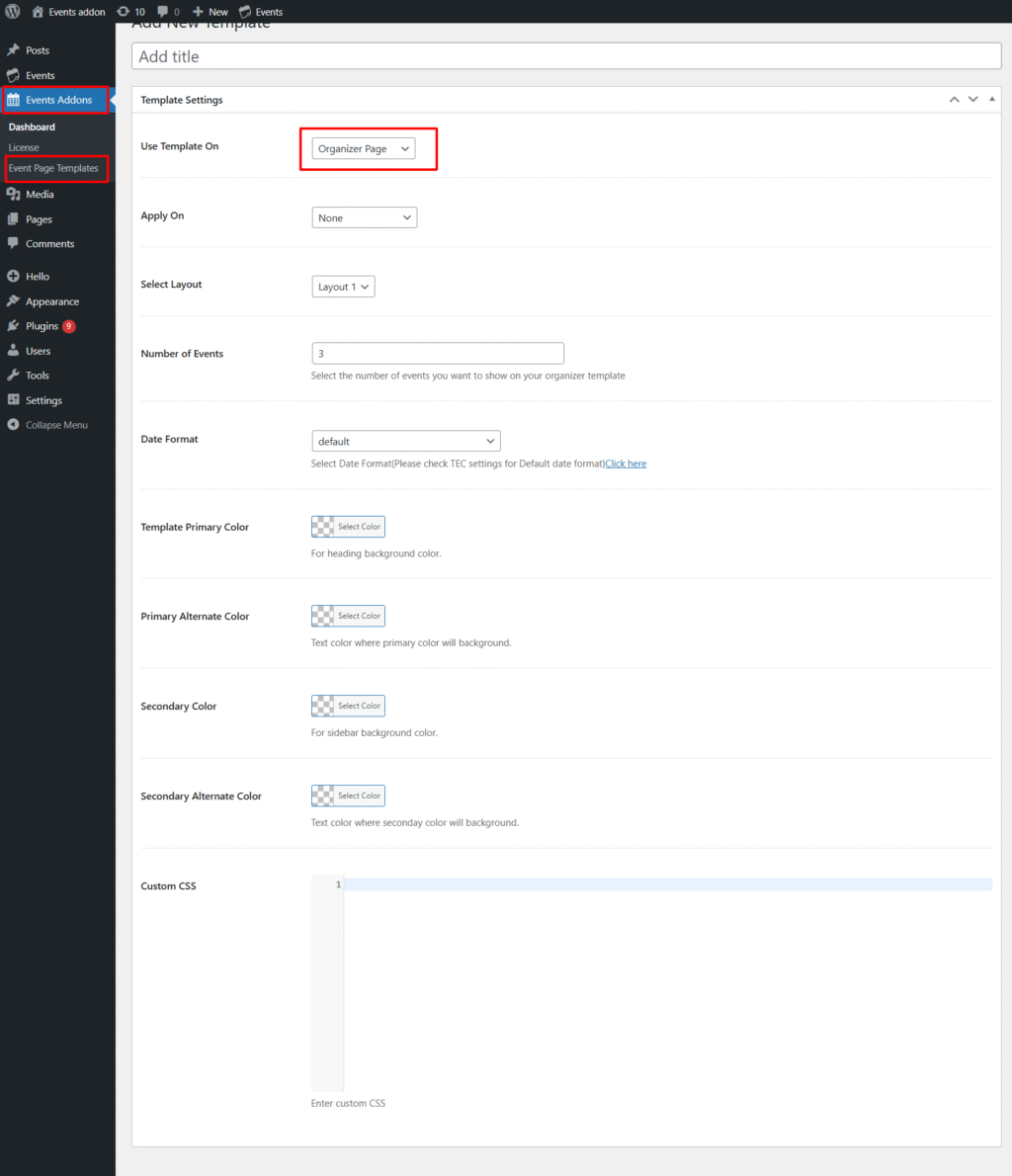
- From the Template Settings panel:
- Use Template On: Choose the organizer page from the available options.
- Apply On: Choose where your template should be used. You can apply it to All Organizers or to Specific Organizer Pages..
- Select Layout: Pick from available pre-defined layouts (e.g., Layout 1, Layout 2, etc.).
- Number of Events: Define how many events will be displayed per organizer page.
- Date Format: Choose the format in which event dates are displayed.
Customize Template
- Template Primary Color: Sets the background color for headings across your organizer page.
- Primary Alternate Color: Defines the text color for areas where the primary color is applied as the background.
- Secondary Color: Applies to sidebar elements or secondary sections of your template.
- Secondary Alternate Color: Defines the text color for areas where the secondary color is used as the background.
- Custom CSS: If you want more customization, then you can add your own CSS.
- After being satisfied with all the changes, Publish the page and Preview it.
