With Event Single Page Builder Pro, you can create multiple custom templates and apply them to specific events, event categories, or all events on your website. This allows you to have a unique design for different types of events.
Follow the steps below to apply multiple templates for different events:
Creating New Template
- From your WordPress dashboard, navigate to Events Addons > Event Page Template > Add New.
- This will open the template editor screen, where you can create and manage event templates.
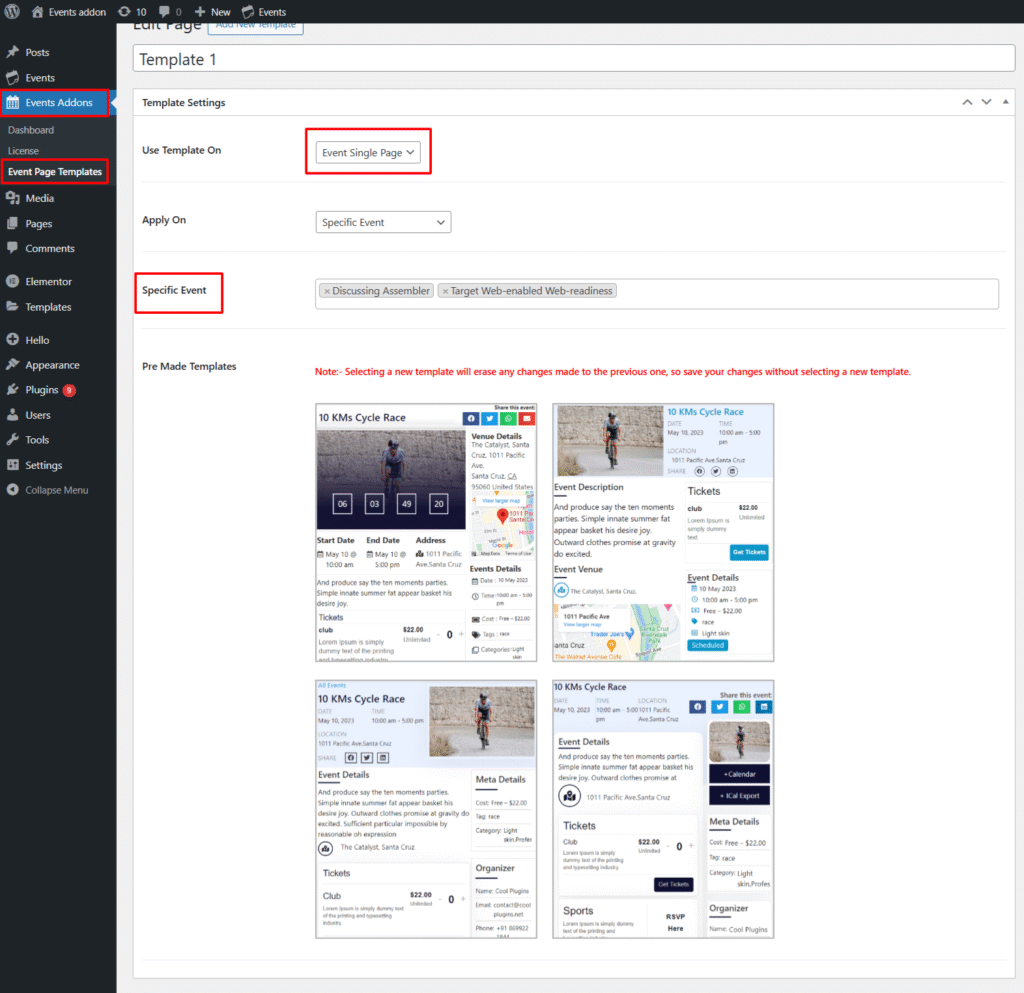
Configure Settings
- From the Template Settings panel:
- Use Template On: Choose where your custom template will be applied. Choose an event single page from the available options.
- Apply On: Choose where your template should be used. You can apply it to events from a specific category, or to specific events only.
- Specific Event/Select Category: Choose specific events or categories to which you want to apply template.
- Pre-made Templates: Select the template from the 4 pre-made templates for the selected events.
- Update the template.
- The template will be saved for the events related to the specific option selected to create multiple templates and apply them to different events