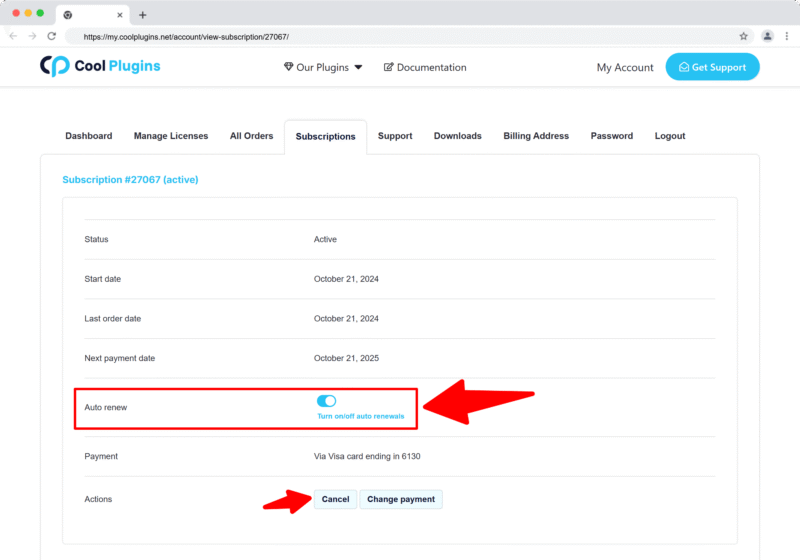To continue receiving automatic updates and access support, you’ll need to manage your Events Speakers and Sponsors license properly. In this guide, learn how to manage your license key:
Where to Find Your License Key?
- After purchasing the Pro version, your license key will be shared via:
- Order Confirmation Email – Check your inbox for an email with your order details.
- Your Cool Plugins Account – Visit https://my.coolplugins.net/account/manage-license/
- Once logged in:
- Go to the “Manage Licenses” tab.
- Find the plugin: Events Speakers and Sponsors.
- Your license key will be shown next to the plugin name.
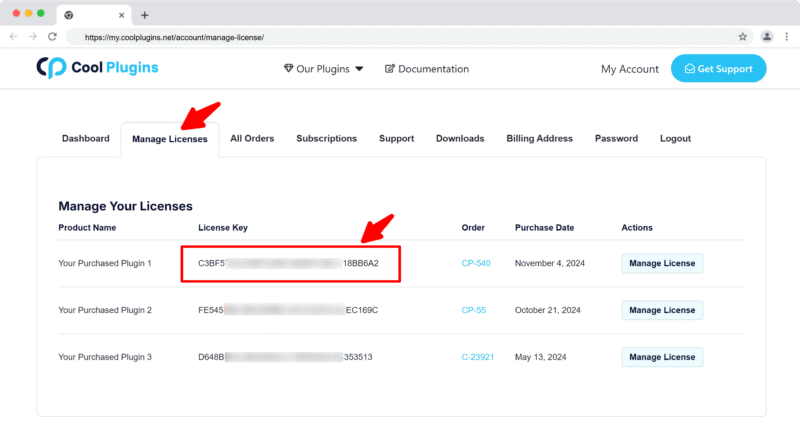
Where to Enter License Key?
Once you activate the Events Speakers and Sponsors plugin, you have to enter your plugin license key:
- Go to your WordPress dashboard.
- Navigate to Events Addons > License.
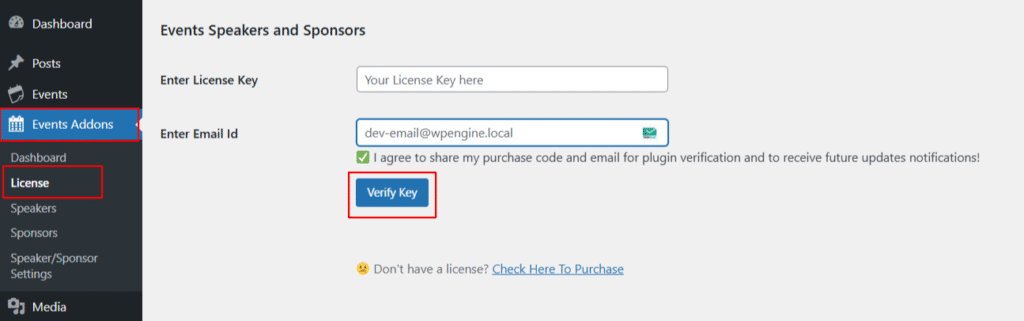
- Now, paste your license key.
⚠️ Troubleshooting Tips:
- Ensure no extra spaces are copied with your license key.
- If you see an error, verify the key hasn’t already been used on another site (unless you have a multi-site license).
- Still stuck? Contact our Support Team for assistance.
Move or Deactivate License
If you are moving your website (e.g., from staging to live) or want to use your license on a different domain, you must deactivate it first.
- Log in to your Cool Plugins account.
- Navigate to Manage Licenses.
- Locate your Events Speakers and Sponsors license.
- Click “Manage License” next to your key.
- Under Active Sites, remove the website you want to deactivate.
- The license is now available for use on another domain.
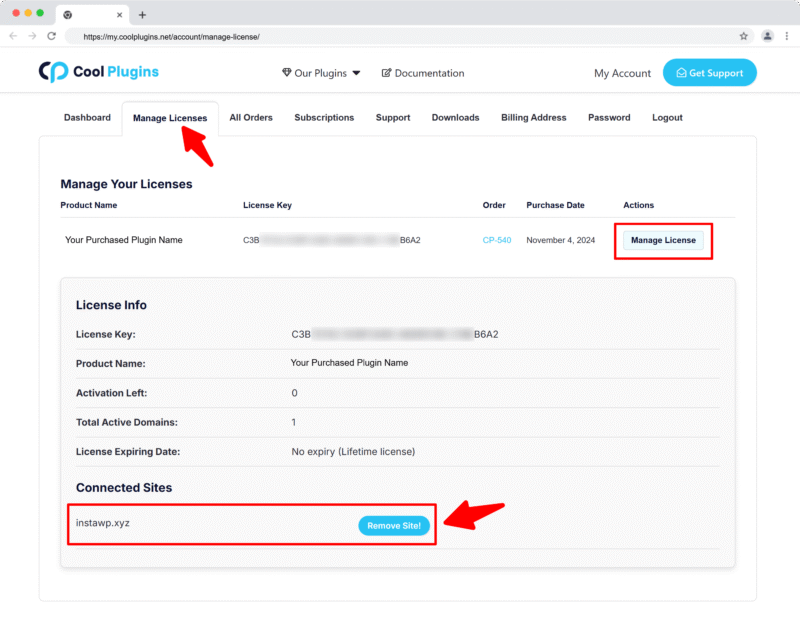
Important Notes
- Multi-site licenses: If you purchased a 5-site or 25-site license, you can have the license active on multiple websites simultaneously (up to your purchased limit).
- Domain changes: License validation is domain-specific, so any domain change requires reactivation
- Troubleshooting: If you encounter issues, our support team can help manually release your license.
Plugin Auto Updates & Subscription
If your license is active, you’ll receive automatic updates for all future plugin versions. Cool Plugins offers both yearly and lifetime licenses:
- Yearly License: Updates and support are valid for 1 year. You’ll need to renew after that to continue receiving updates.
- Lifetime License: Receive updates and support forever.
Note: The plugin will continue to work after license expiry, but we highly recommend renewing your license to receive updates that may include compatibility fixes, new features, and security improvements.
Can I Disable Auto Renewals / Subscription?
If you purchased a yearly license, a subscription will be created, and your payment method will be auto-charged every year.
To disable this:
- Log in to your Cool Plugins account.
- Go to the Subscriptions section.
- Click Turn off auto-renewal for the desired subscription.