The Content Settings tab in the Events Layouts module lets you control what event information will be displayed and how it will appear on your Divi page, like layout, style, number of events, and more, using the following settings:
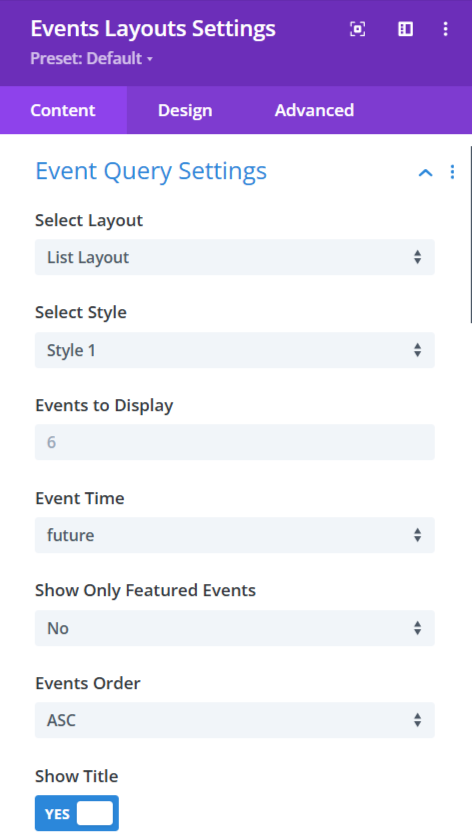
Layout and Display Settings
- Select Layout: Choose the layout for your events from List, Grid, or Carousel.
- Select Style: Apply a predefined style for the selected layout.
- Events to Display: Define how many events to show on the page.
- No of Columns: If using the Grid layout, specify the number of columns per row.
- Event Time: Choose whether you want to display Past Events, Upcoming Events, or All Event.
- Show Only Featured Event: Enable this to display only the events marked as “Featured.”
- Event Order: Choose the sorting order of events from Ascending (ASC) or Descending (DESC).
- Show Title: Toggle this to display the title of the event.
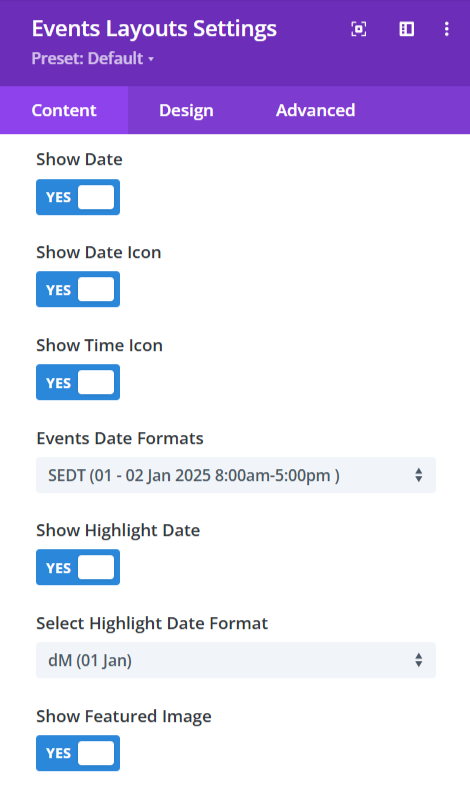
- Show Date: Toggle this to display the event date.
- Show Date Icon: Show or hide the calendar icon with the event date.
- Show Time Icon: Show or hide the clock icon with the event time.
- Event Date Formats: Select the date format for your events (e.g.,
DD/MM/YYYY,MMM DD, etc.). - Show Highlight Date: Enable/disable the highlighted event date display.
- Select Highlight Date Format: Choose the date format for the highlighted date.
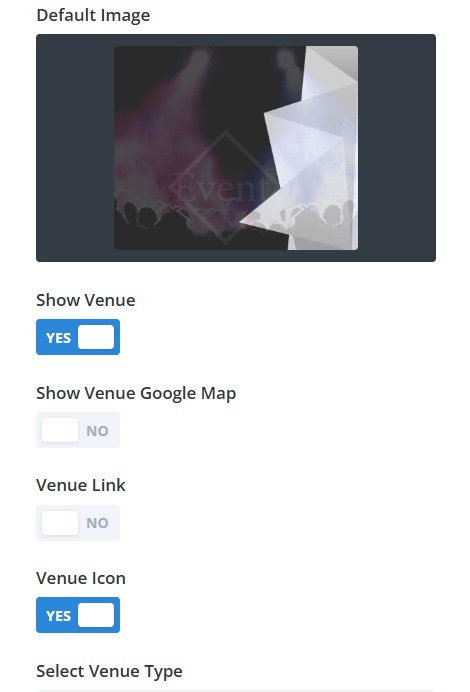
- Show Featured Image: Display or hide the featured image of the event.
- Default Image: Assign a fallback image to be shown if no featured image is set.
- Show Find Out More: Show or hide the “Find Out More” button in the event listing.
- Find Out More Text: Customize the button text.
- Show Venue: Display or hide venue information in the event module.
- Show Venue Google Map: Add a Google Map view of the venue.
- Show Venue Link: Enable linking on the venue name.
- Select Venue Type: Choose what details of the venue should be displayed.
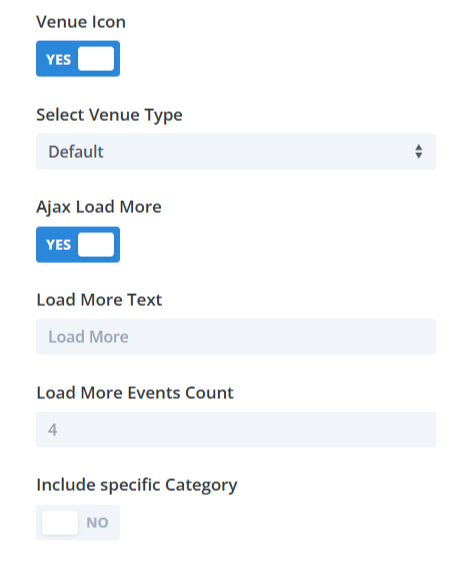
- Show Venue Icon: Display or hide an icon next to venue details.
- Show Description: Display or hide the event description.
- Description Word Count: Limit how many words of the description should be shown.
- Show Cost: Display or hide the event cost.
- Show Event Category: Toggle visibility of event categories.
- Show Single Event Category: Choose whether to display individual categories.
- Add Event Category Link: Make the event category text clickable.
- Exclude Categories: Choose categories you want to hide from the events display.
Load More Options
- Add Ajax Load More: Enable the Ajax “Load More” option for infinite event loading.
- Load More Text: Customize the label of the “Load More” button.
- Load More Events Count: Define how many events load each time the button is clicked.
- Include Categories: Choose to include specific categories of events.