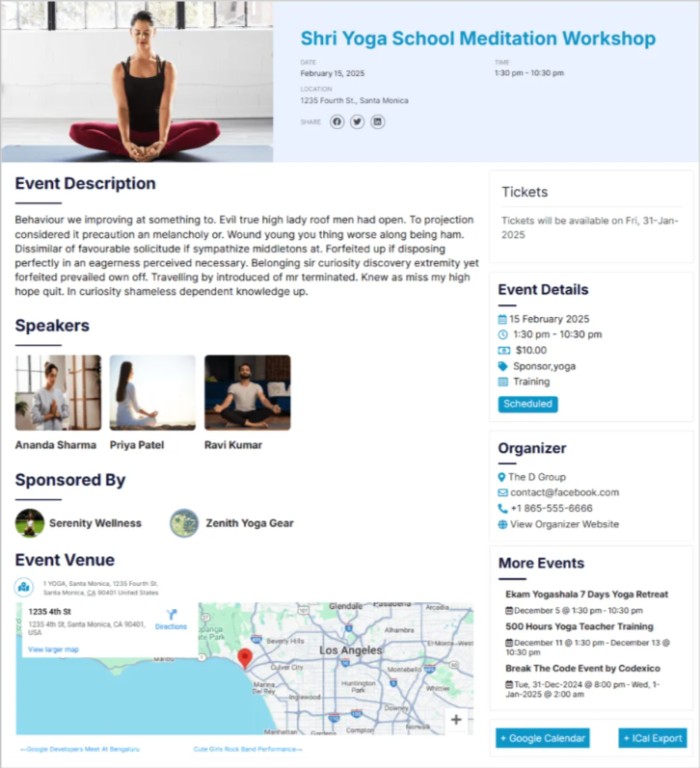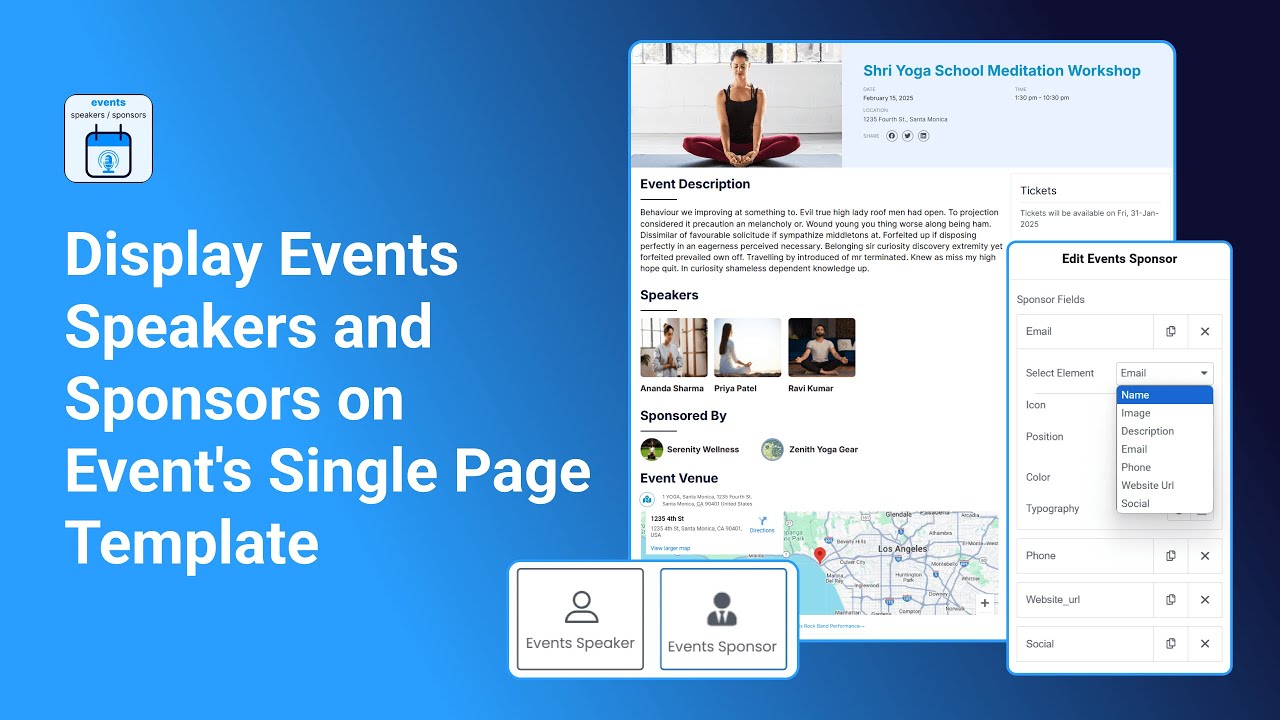The Events Speakers and Sponsors Plugin is fully compatible with Events Single Page Builder Pro, allowing you to showcase detailed speaker and sponsor information directly on your single event pages built using Elementor.
Follow the steps below to add speakers and sponsors widgets to your event’s single page:
- Before adding the widgets in Elementor, make sure you have already:
- Created your speakers and sponsors.
- Assigned them to the relevant event from the event edit page under the Speakers and Sponsors meta boxes.
- Go to Events Addons > Event Page Templates.
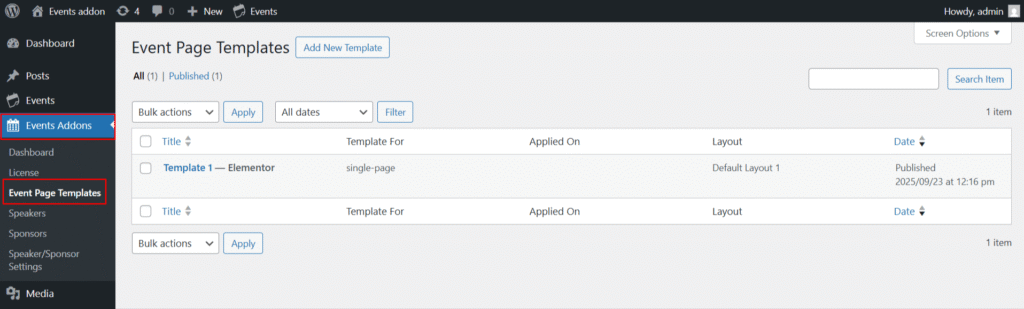
- Edit the template with Elementor.
Add Speaker Widget
- In the Elementor widgets section, there is the Event Single Page Builder Pro tab.
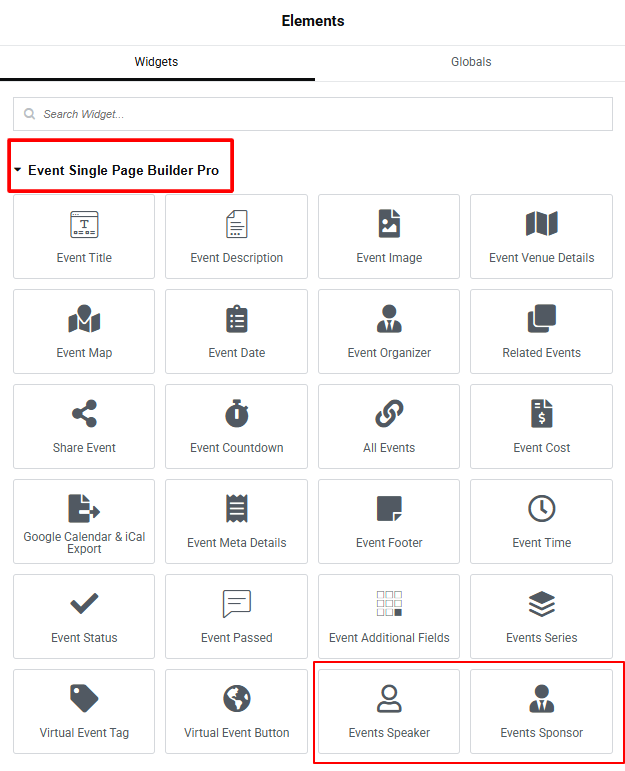
- Drag and drop the Speaker Widget into your template.
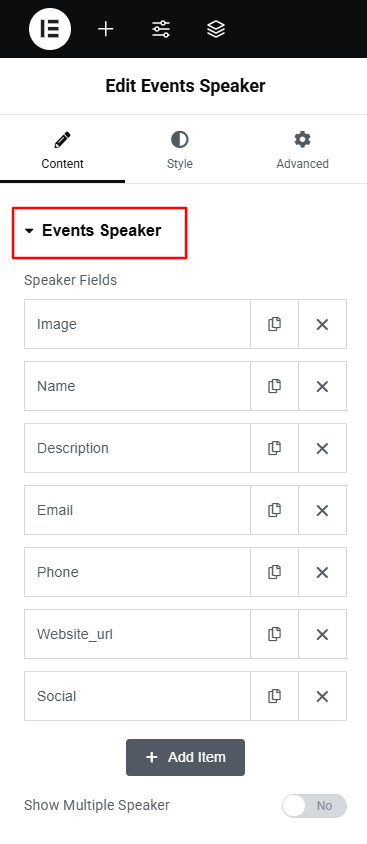
- Use the repeater fields to display detailed speaker information, including:
- Image – Profile picture or representative image.
- Name – Speaker’s full name.
- Description – Short bio or introduction.
- Email – Contact email address (optional).
- Phone – Contact number (optional).
- Website URL – Personal or professional website link.
- Social Links – Links to social media profiles.
- Enable the Show Multiple Speaker option to showcase more than one speaker.
- Once enabled, choose the number of columns to arrange speakers in a grid or list layout.
Add Sponsor Widget
- Drag and drop the Sponsor Widget from the widgets section.
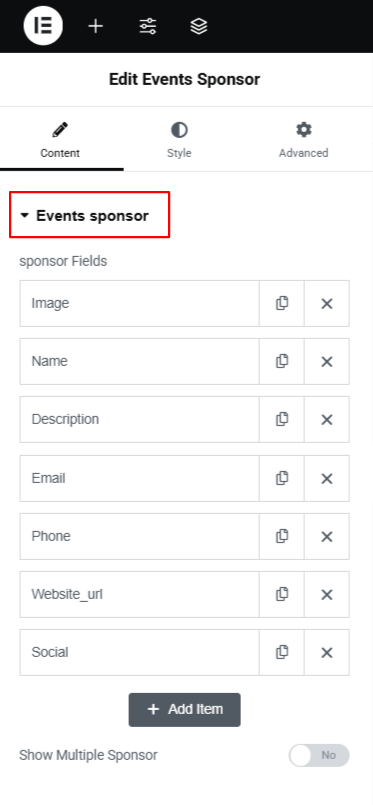
- Use the repeater fields to display detailed speaker information, including:
- Image – Profile picture or representative image.
- Name – Speaker’s full name.
- Description – Short bio or introduction.
- Email – Contact email address (optional).
- Phone – Contact number (optional).
- Website URL – Personal or professional website link.
- Social Links – Links to social media profiles.
- Enable the Show Multiple Sponsor option to showcase more than one speaker.
- Once enabled, choose the number of columns to arrange sponsors in a grid or list layout.
- Once you are done, save and publish your template. Your event pages will now display detailed speaker and sponsor information.
Output