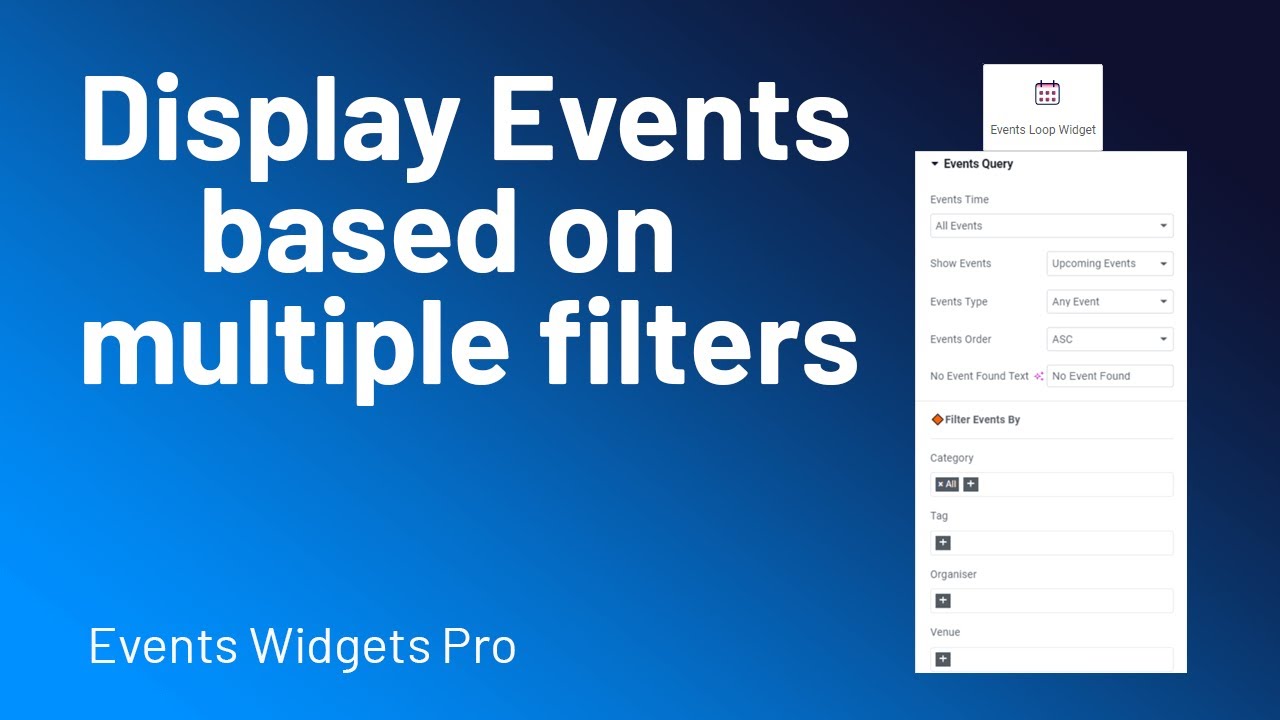The Events Query settings help you choose which events to show on your website and how they will be displayed.
Add Events Loop Widget
- After adding the Events Loop Widget to your Elementor page, navigate to Events Query settings.
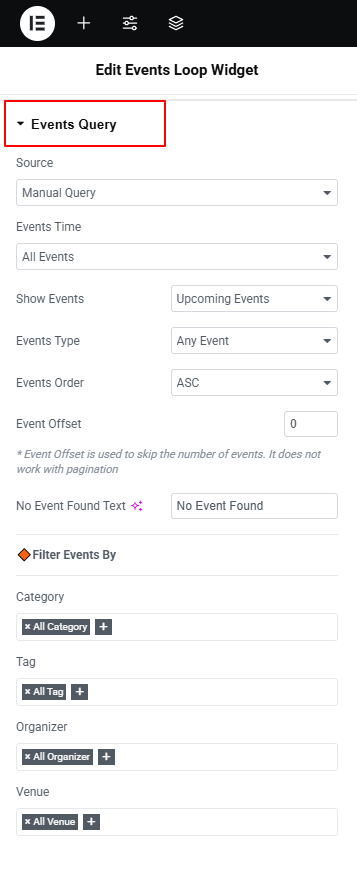
- Source: Select how events will be loaded. Example: Manual Query lets you set your own rules to display events.
Advanced Filters
- Events Time: Choose to show event:
- All Events: Choose to display all events.
- B/w Dates: Filter events within a specific date range
- Today: Displays events happening today.
- Tomorrow: Shows events scheduled for tomorrow.
- This Week: Filters and displays events occurring this week.
- Next Week: Displays events from the next week.
- This Weekend: Filters events that fall on the coming weekend.
- Next Weekend: Displays upcoming events for next weekend.
- This Month: Shows events scheduled for the current month.
- Next Month: Displays events planned for the next month.
- Show Events: Pick which type of events to show, such as only Upcoming Events, Past Events, or both.
- Events Type: Filter events by type, choose whether you want to display Any, Featured, or Non-Featured event.
- Events Order: Decide the order of events:
- ASC → Events will show from oldest to newest.
- DESC → Events will show from newest to oldest.
- Event Offset: Skip a number of events from the start. (For example: If you set “2,” the first 2 events will be skipped.)
- No Event Found Text: Write the message that will appear if no events are found. Example: “No events available.”
- Filter Events By: You can also filter events by:
- Category – Show events from selected categories only.
- Tag – Show events with specific tags.
- Organizer – Show events from a selected organizer.
- Venue – Show events happening at a selected venue.