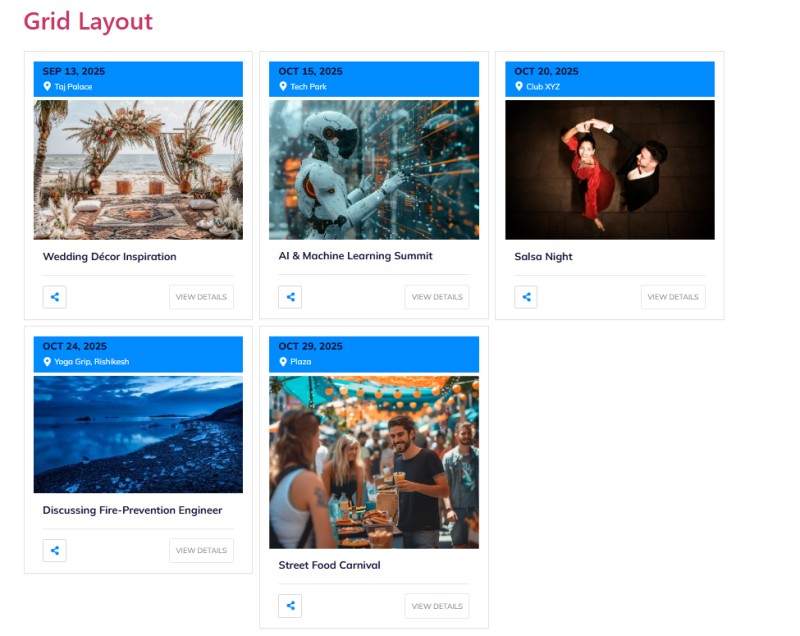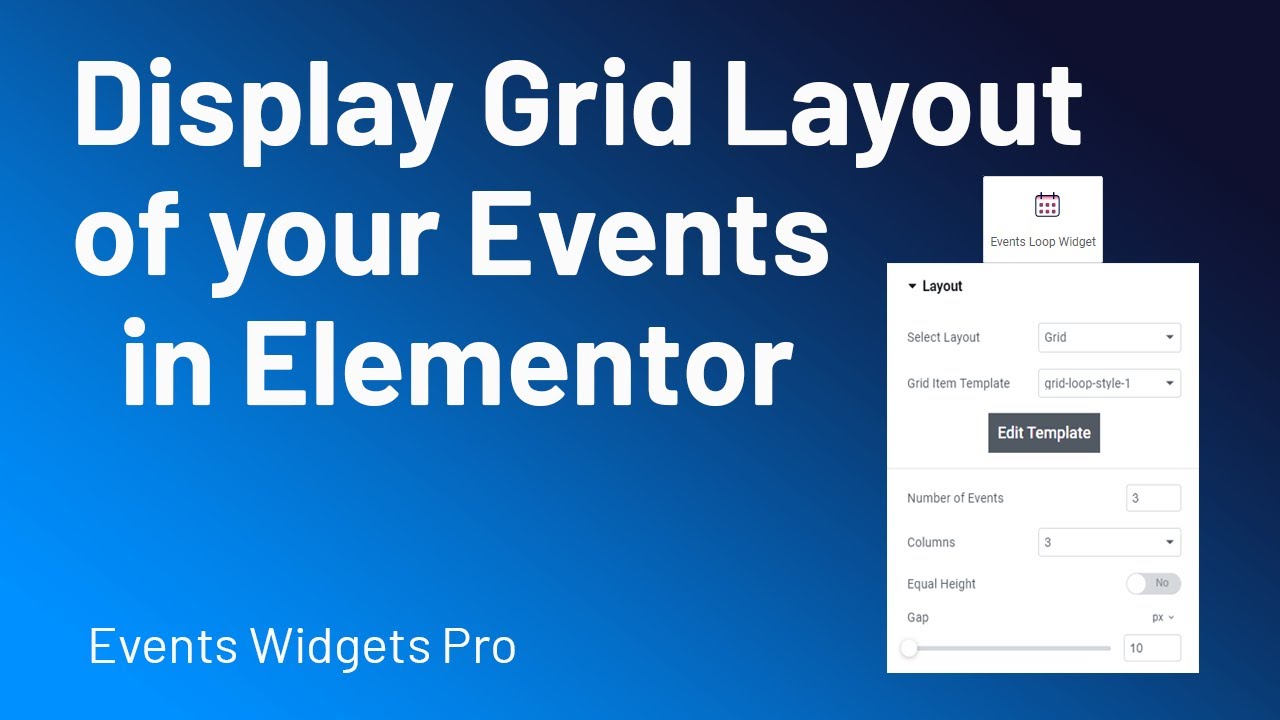The Events Grid layout lets you showcase your events in an organized grid format, perfect for displaying multiple events side by side.
Follow the steps below to display your events in a grid layout:
Add Events Loop Widget
- Go to Pages/Posts > Add New.
- Click the Edit with Elementor button.
- From the widgets section, drag and drop the Events Loop Widget.
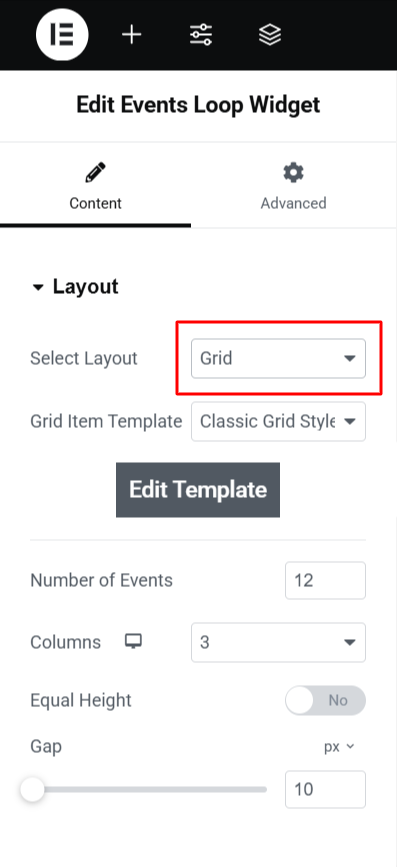
Customize Layout
- From the Layout section, choose Grid from the dropdown.
- Next, choose a Grid Item Template from pre-made templates or click Edit Template to design your own event template.
- Number of Events – Set how many events to display in the grid.
- Columns – Choose how many columns you want (e.g., 2, 3, or 4).
- Equal Height – Enable this to keep all event boxes the same height.
- Gap – Adjust spacing between grid items for better readability.
- After being satisfied with all the changes, Publish the page.
Output