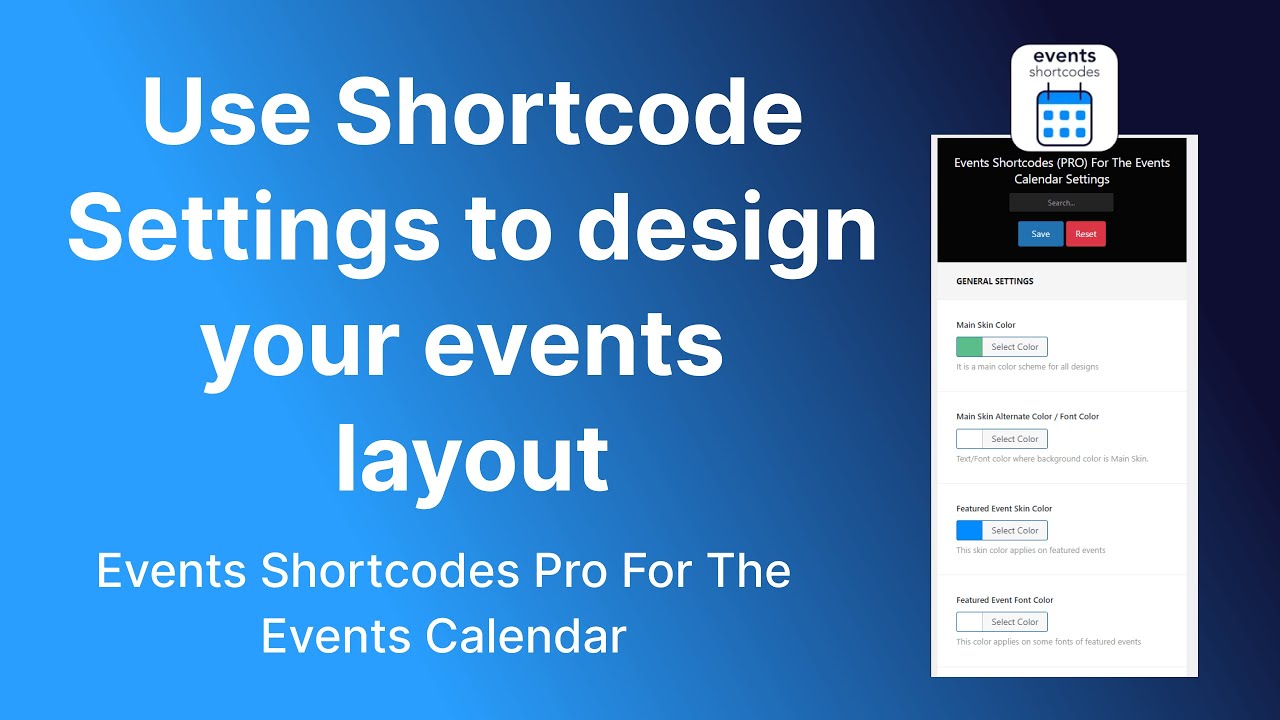The Events Shortcodes addon provides additional customization options to control the behavior and appearance of your event layouts.
Follow the steps below to change the colors and fonts of your event layouts:
- From your WordPress Dashboard, navigate to Events Addons > Shortcode Settings. There are two main tabs available: General Settings and Extra Settings.
General Settings
In the General Settings tab, you can customize the following:
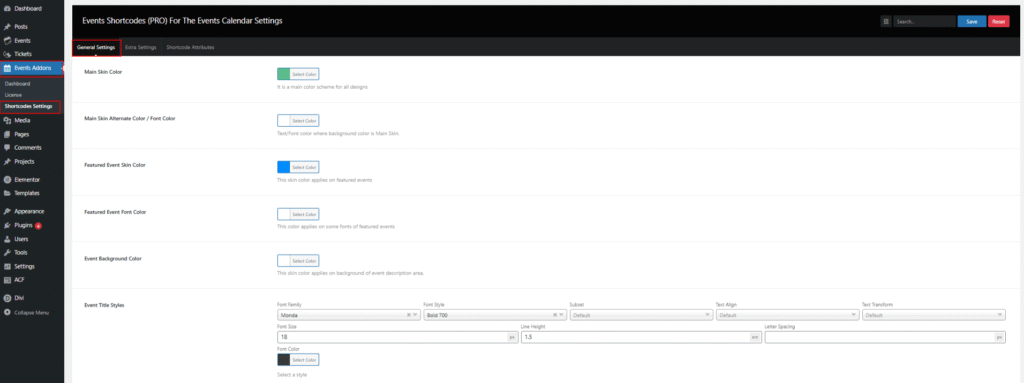
- Main Skin Color: Set the main theme color for events, applied across buttons and other design elements.
- Main Skin Alternate Color / Font Color: Define the alternate skin color, which is usually applied to text or background areas that contrast with the main skin color.
- Featured Event Skin Color: Choose a special color for highlighting featured events, making them stand out in the list, grid, or carousel.
- Featured Event Font Color: Customize the font color used specifically for featured events.
- Event Background Color: Apply a background color for the event description area.
- Event Title Styles: Customize the typography of event titles, like font family, size, weight, style and more.
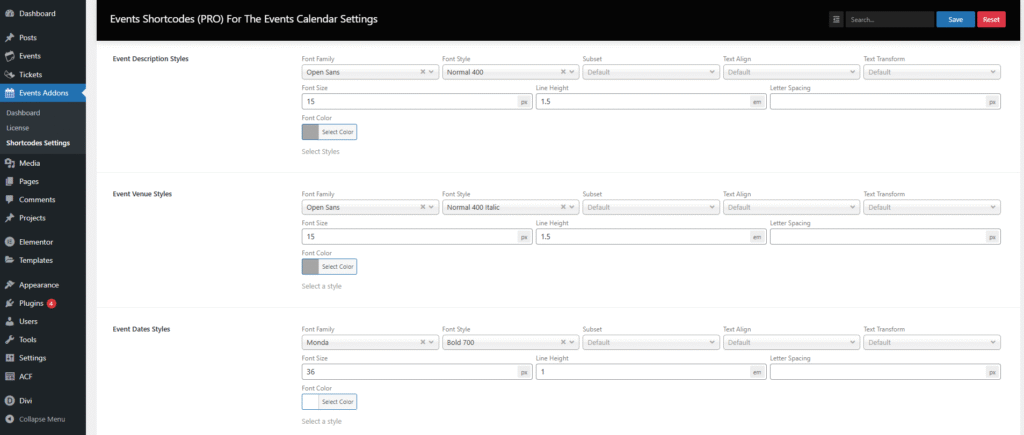
- Event Description Styles: Set typography styles for event descriptions (similar options as above).
- Event Venue Styles: Define how the venue text should appear, including font family, size, weight, and alignment.
- Event Date Styles: Customize typography for event dates, ensuring the date format is easy to read and fits your theme.
Extra Settings
In the Extra Settings tab, you can customize the following:
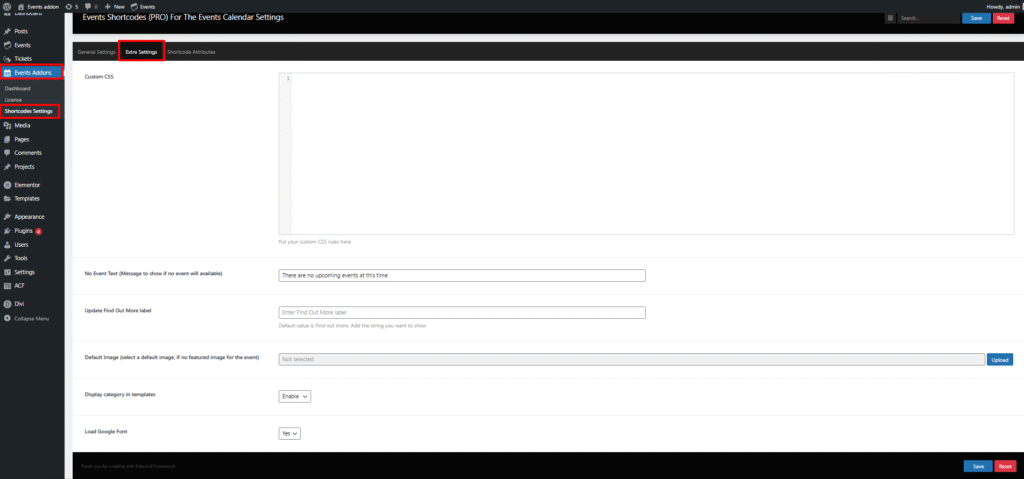
- Custom CSS: Add your own custom CSS rules directly in this field. This is useful if you want to apply additional styling that isn’t covered by the default settings.
- No Event Text: Define a custom message that will be displayed when no events are available.
- Update Find Out More Label: Change the default “Find out more” label to any custom string you prefer.
- Default Image: Upload and set a default image that will be displayed when an event does not have a featured image.
- Display Category in Templates: Enable this option to show event categories directly in the event templates.
- Load Google Font: Decide whether to load Google Fonts for your events.
- Yes → Loads selected Google Fonts for better typography.
- No → Prevents loading external fonts (useful for performance or GDPR compliance).