Plugin Compatibility
Q1. Is Event Single Page Builder Pro compatible with The Events Calendar?
Ans: Yes, this plugin is fully compatible with The Events Calendar (free and pro). It enhances your single event pages display by giving you full control over design and customization options.
Q2. Does it work with Elementor?
Ans: Yes. You can build and edit single event templates directly with Elementor. If you don’t use Elementor, you can still create templates with the Non-Elementor templates.
Q3. Can I design event single pages with Divi, Beaver Builder, or other page builders?
Ans: No, this addon is specifically made for Elementor Pro. Other page builders are not supported at the moment.
Common Issues & Solutions
Q1. My custom single event template is not showing. What should I do?
Ans: If your custom template is not appearing on the event page, first make sure you’ve selected the template under Events Addons → Event Page Template. Also, check the Use Template On option and confirm it’s set to Event.
Q2. Why template design look broken after saving changes?
Ans: A broken layout usually happens because of theme conflicts or missing CSS. To troubleshoot, try switching temporarily to a default WordPress theme such as Twenty Twenty-Five. If the issue resolves, it means your current theme is causing the conflict.
Q3. My changes in Elementor are not reflecting on the front end.
Ans: If the updates you make in Elementor are not showing on the live site, check that you clicked the Update button before previewing. Sometimes Elementor cache needs to be refreshed, so go to Elementor → Tools → Regenerate CSS & Data. If the issue persists, disable any caching plugins temporarily to verify whether they are blocking your changes from appearing.
Q4. Events are not displaying properly inside the template.
Ans: When event details are missing or not displaying correctly, revisit the widgets you used inside Elementor. Make sure you’ve added the right Event Widgets. For example, if you are using dynamic event data like the event title or date, ensure those widgets are placed correctly in your custom template.
License & Account Queries
Q1. Where can I find my license key?
Ans: You can find your license key by logging into your account at my.coolplugins.net. Once logged in, navigate to the Manage Licenses section. There, you will see a list of your purchased plugins along with their license keys displayed next to each plugin name.
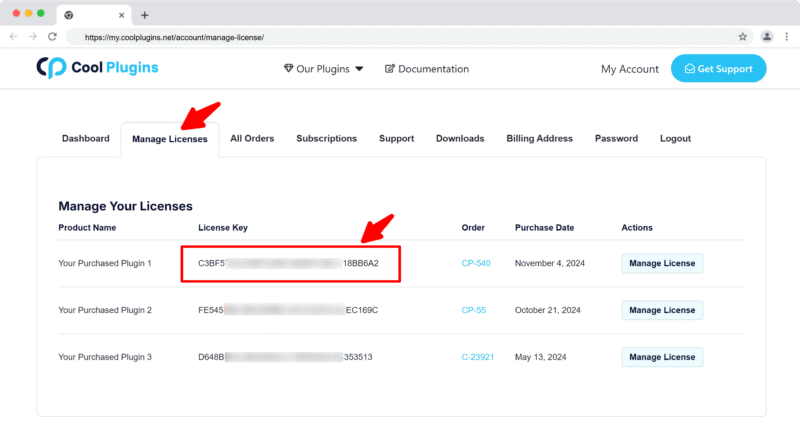
Q2. How do I activate my license on a site?
Ans: After installing the plugin, go to Events Addons > License. in your WordPress dashboard and enter your license key in the License section.
Q3. Can I move my license to a different website?
Ans: Yes, you can transfer your license from one website to another. But to do this, make sure to deactivate the license on your old domain first, and then activate it on the new website.
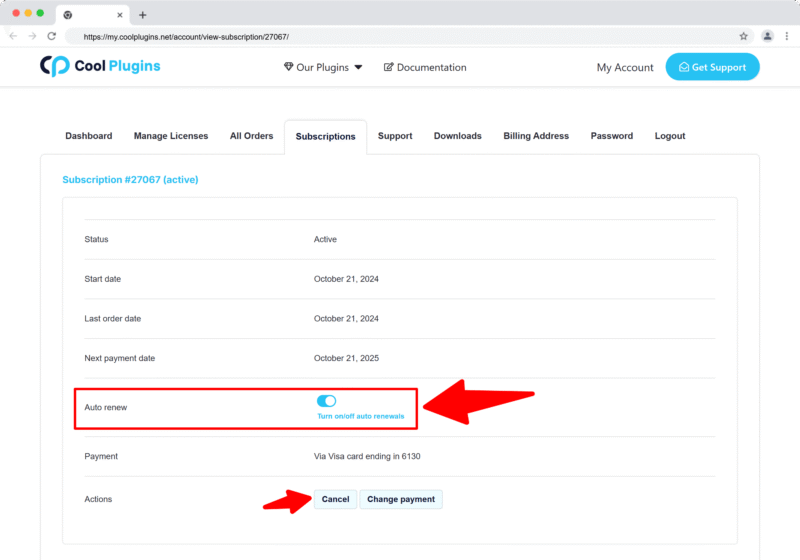
Q4. How can I cancel the auto-renewal of my license key?
Ans: You can cancel the auto-renewal at any time by logging into your account on our website. Go to the Subscriptions section, find your active license, and click on the Cancel Auto-Renewal button. This will stop future charges, but your license will remain active until the end of the current billing period.
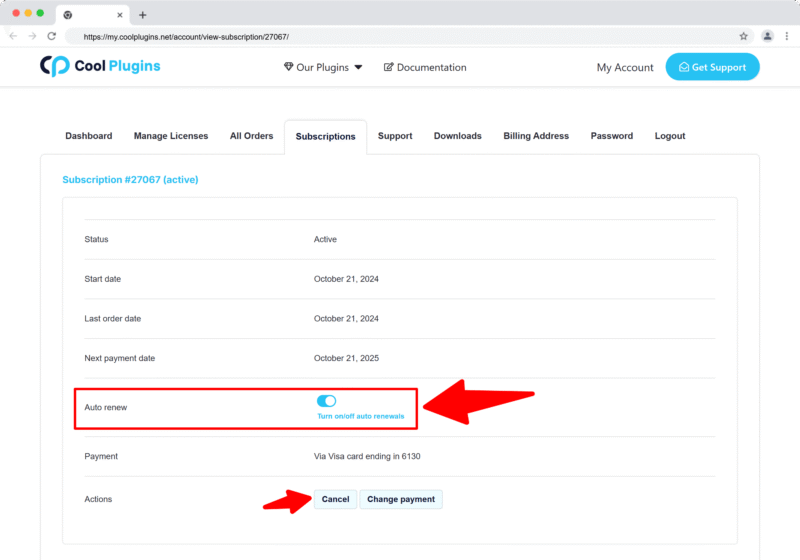
Q5. How can I download my invoice?
Ans: To download your invoice, log in to your account on our website. Navigate to the Orders section. Find the order you want the invoice for, and click the Invoice button to download it.
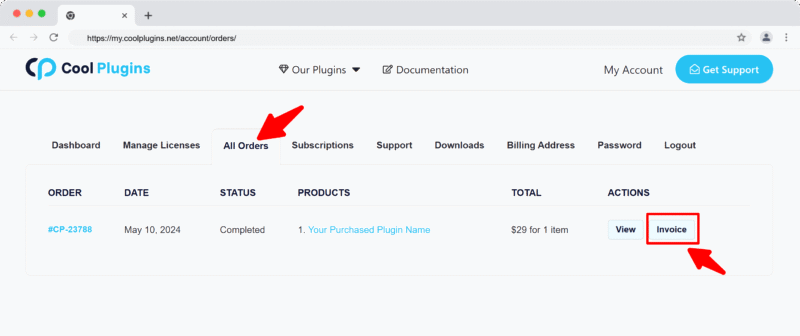
Contact Support
Q1. I need help with an issue not listed here. How can I get support?
Ans: If you have a question or issue not covered in the FAQ, you can contact our support team by logging into your account at my.coolplugins.net and submitting a support ticket. Our team typically responds within 24–48 business hours to help resolve your issue.
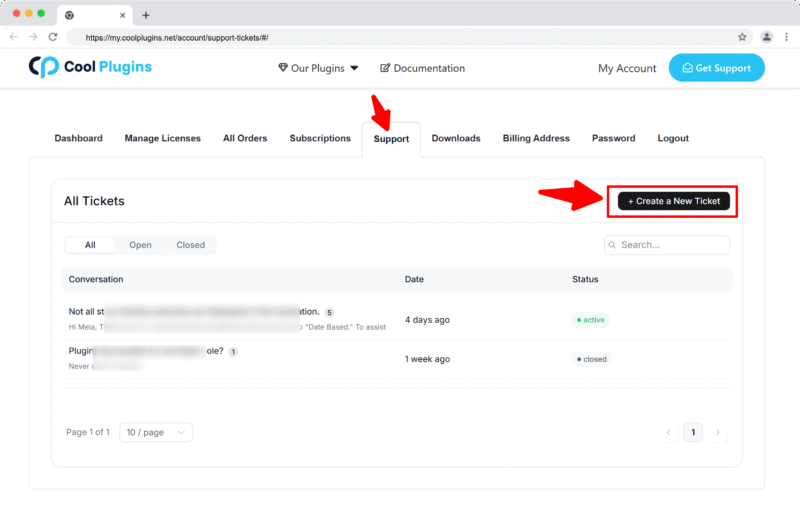
Q2. Is support available for free plugin users?
Ans: If you are a free plugin user, you can get help by raising a ticket through the WordPress.org support forum.










