Plugin Compatibility
Q1. Is the Events Shortcodes addon compatible with The Events Calendar plugin?
Ans: Yes, the addon is fully compatible with The Events Calendar plugin. Make sure you have it installed and activated before using shortcodes.
Q2. Can I use Events Shortcodes with page builders like Elementor or Gutenberg?
Ans: Yes, you can add shortcodes inside Elementor, Gutenberg, Divi, or any other page builder that supports shortcodes.
Q3. Will Events Shortcodes work with the free version of The Events Calendar?
Ans: Yes, the addon works perfectly with the free version. Events Shortcode is an addon designed to extend the functionality of The Events Calendar plugin by customizing event layouts.
Common Issues & Solutions
Q1. My events are not displaying when I use the shortcode. What should I do?
Ans: Check if you have published events in The Events Calendar. Also, ensure the correct shortcode attributes are used and no filters are blocking events.
Q2. Why is the event image not showing?
Ans: If an event does not have a featured image, you can set a Default Image in the Extra Settings panel.
Q3. Filters are not working on my events list. How can I fix this?
Ans: Filters only work when you use the All Events shortcode. For Today, Tomorrow, Week, or Month views, make sure the same filter is selected in the Filter Bar.
Q4. Why is custom CSS not applying to my event layouts?
Ans: Ensure your custom CSS is correctly formatted and saved in the Custom CSS field. If using a caching plugin, clear the cache to apply changes
License & Account Queries
Q1: Where can I find my license key?
Ans: You can find your license key by logging into your account at my.coolplugins.net. Once logged in, navigate to the Manage Licenses section. There, you will see a list of your purchased plugins along with their license keys displayed next to each plugin name.
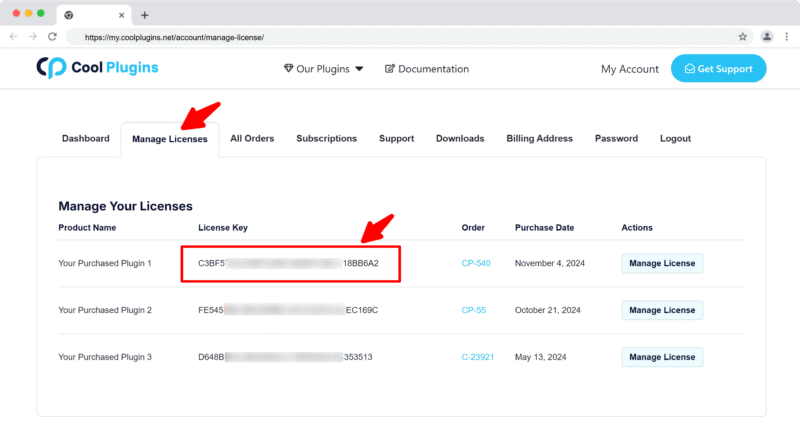
Q2: How do I activate my license on a site?
Ans: After installing the plugin, go to Events Addons > License. in your WordPress dashboard and enter your license key in the License section.
Q3: Can I move my license to a different website?
Ans: Yes, you can transfer your license from one website to another. But to do this, make sure to deactivate the license on your old domain first, and then activate it on the new website.
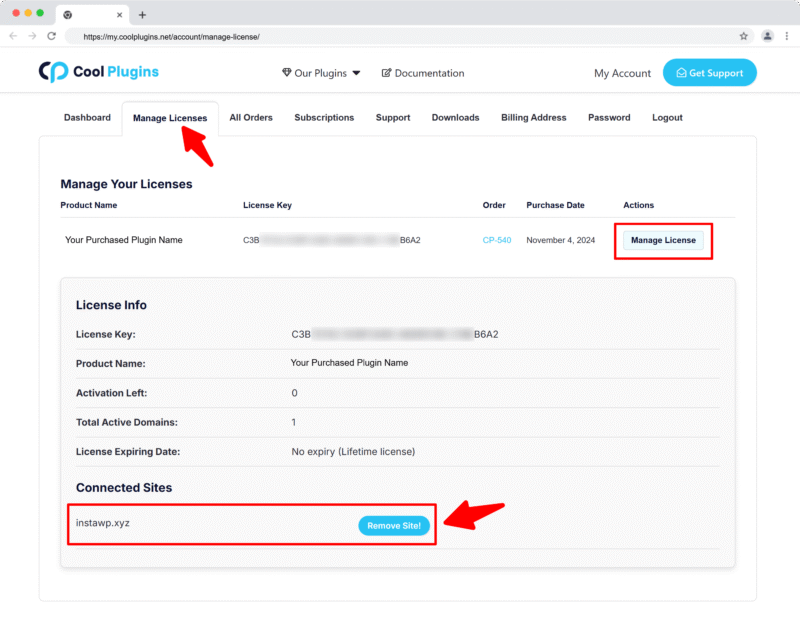
Q4: How can I cancel the auto-renewal of my license key?
Ans: You can cancel the auto-renewal at any time by logging into your account on our website. Go to the Subscriptions section, find your active license, and click on the Cancel Auto-Renewal button. This will stop future charges, but your license will remain active until the end of the current billing period.
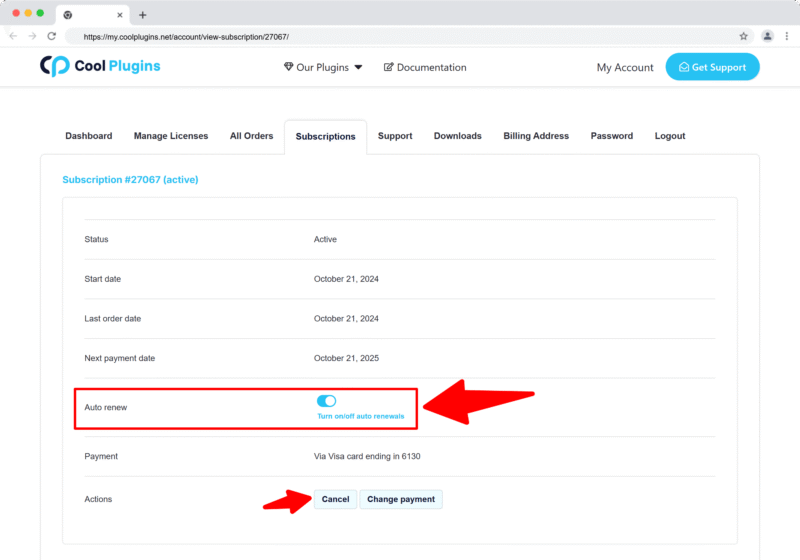
Q5: How can I download my invoice?
Ans: To download your invoice, log in to your account on our website. Navigate to the Orders section. Find the order you want the invoice for, and click the Invoice button to download it.
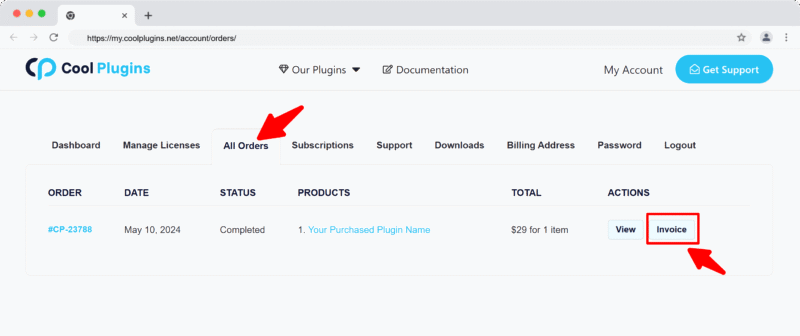
Contact Support
Q1: I need help with an issue not listed here. How can I get support?
Ans: If you have a question or issue not covered in the FAQ, you can contact our support team by logging into your account at my.coolplugins.net and submitting a support ticket. Our team typically responds within 24–48 business hours to help resolve your issue.
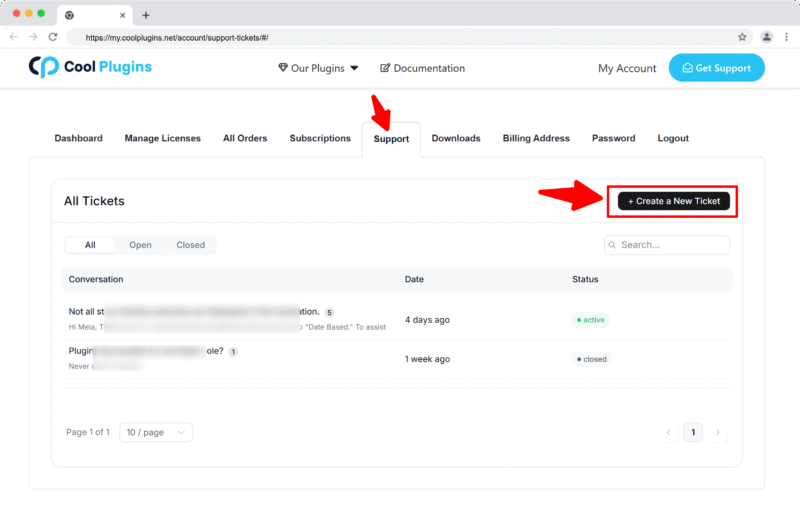
Q2: Is support available for free plugin users?
Ans: If you are a free plugin user, you can get help by raising a ticket through the WordPress.org support forum.










