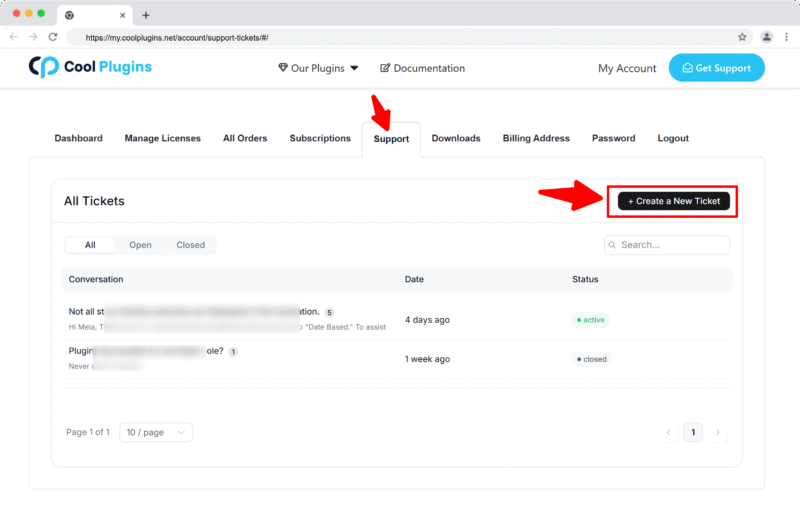Plugin Compatibility
Q1. Which plugins are compatible with Events Speakers & Sponsors?
Ans: The plugin is fully compatible with The Events Calendar. Additionally, the plugin is compatible with Events Widgets Pro and Event Single Page Builder Pro, enabling you to showcase speakers and sponsors in the events loop item and single event pages built using Elementor.
Q2. Can I assign multiple speakers or sponsors to a single event?
Ans: Yes, multiple speakers or sponsors can be assigned to a single event. By enabling the multiple display option in the Speaker or Sponsor Widget, you can show more than one speaker and sponsor in single event.
Q3. How can I display speakers and sponsors in list or grid layouts?
Ans: First, create your speakers and sponsors and assign them to the relevant events. Then, open the Events Loop Item in Elementor, drag and drop the Speaker or Sponsor widget, and customize the display.
Q4. What happens if no speaker or sponsor is assigned to an event?
Ans: You can configure fallback content in the widget settings. This allows a default message, image, or placeholder to be displayed whenever no speaker or sponsor is assigned to an event.
Common Issues & Solutions
Q1. My events are not showing up in the widget. What should I do?
Ans. This usually happens because of query settings or missing event data. First, make sure you’ve actually published events in The Events Calendar, and check that they’re not set as drafts. Next, open the Events Query settings in the widget and verify that you’re not filtering them out by mistake. For example, if you selected “Upcoming Events” but all your events are in the past, nothing will appear.
Q2. Why do multiple speakers or sponsors not display in columns or grids properly?
Ans: If multiple entries overlap or do not align correctly, check that the Multiple Display option is enabled in the widget. Then, configure the number of columns, spacing, and alignment settings.
Q3. Why are some speakers or sponsors missing from the front-end even though they are assigned?
Ans: This issue can occur if the event loop or template is not correctly linked to the event, or if caching prevents changes from showing. Make sure the correct loop item template is applied, refresh Elementor and WordPress cache, and verify that the speaker or sponsor is published and assigned properly.
Q4. Why are links on speaker or sponsor profiles redirecting incorrectly or not working?
Ans: Incorrect or broken links typically occur if the Enable Link option is disabled or if the profile/sponsor URL is incorrect. Make sure each link is properly set in the widget settings.
License & Account Queries
Q1: Where can I find my license key?
Ans: You can find your license key by logging into your account at my.coolplugins.net. Once logged in, navigate to the Manage Licenses section. There, you will see a list of your purchased plugins along with their license keys displayed next to each plugin name.
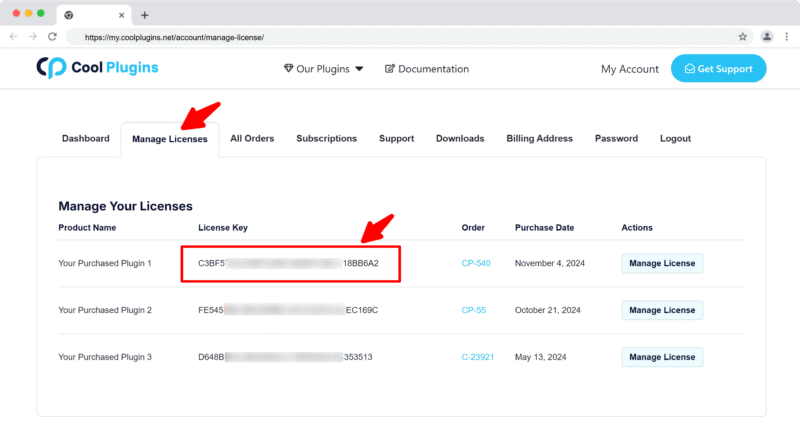
Q2: How do I activate my license on a site?
Ans: After installing the plugin, go to Events Addons > License. in your WordPress dashboard and enter your license key in the License section.
Q3: Can I move my license to a different website?
Ans: Yes, you can transfer your license from one website to another. But to do this, make sure to deactivate the license on your old domain first, and then activate it on the new website.
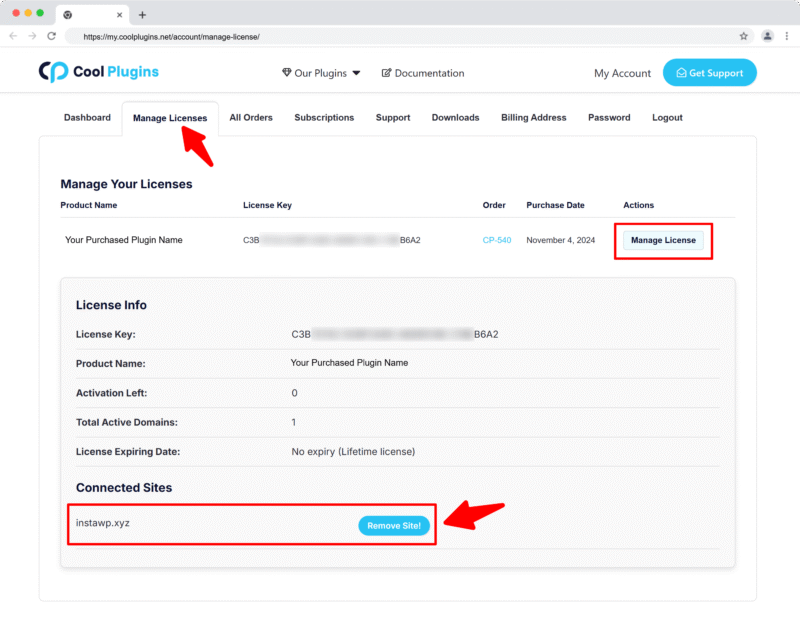
Q4: How can I cancel the auto-renewal of my license key?
Ans: You can cancel the auto-renewal at any time by logging into your account on our website. Go to the Subscriptions section, find your active license, and click on the Cancel Auto-Renewal button. This will stop future charges, but your license will remain active until the end of the current billing period.
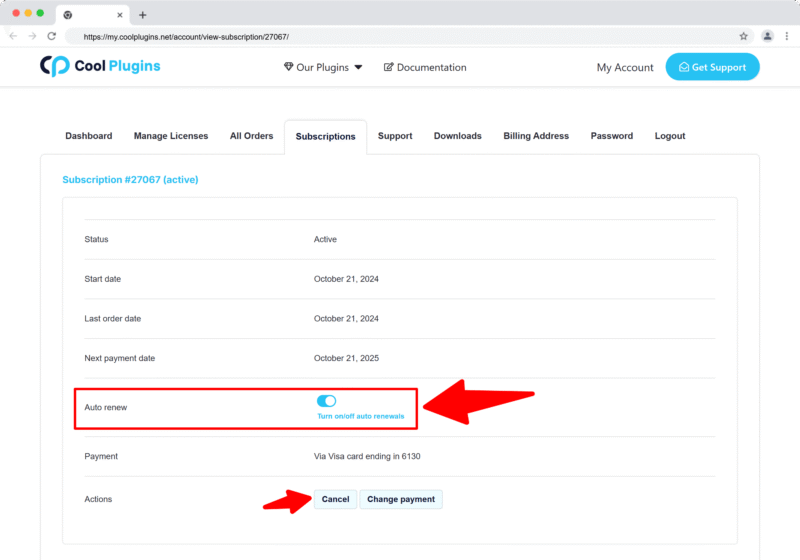
Q5: How can I download my invoice?
Ans: To download your invoice, log in to your account on our website. Navigate to the Orders section. Find the order you want the invoice for, and click the Invoice button to download it.
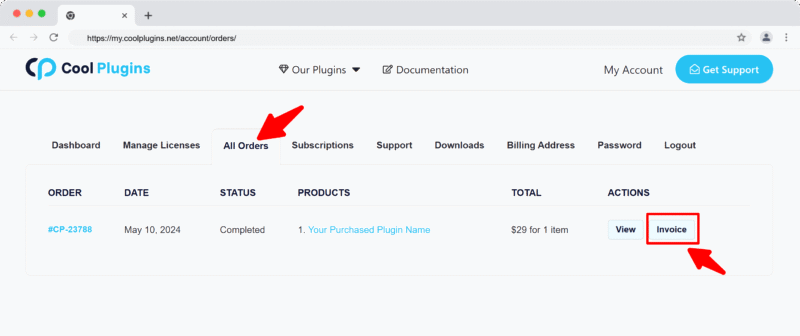
Contact Support
Q1: I need help with an issue not listed here. How can I get support?
Ans: If you have a question or issue not covered in the FAQ, you can contact our support team by logging into your account at my.coolplugins.net and submitting a support ticket. Our team typically responds within 24–48 business hours to help resolve your issue.