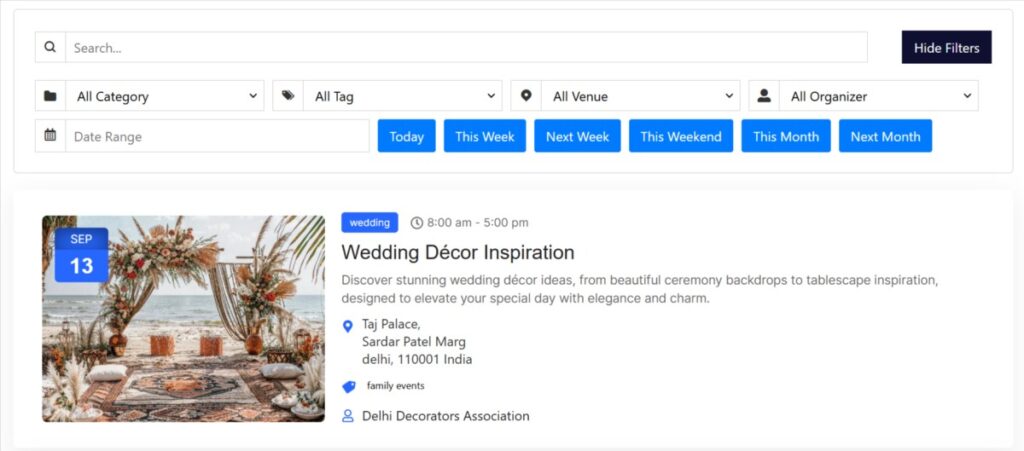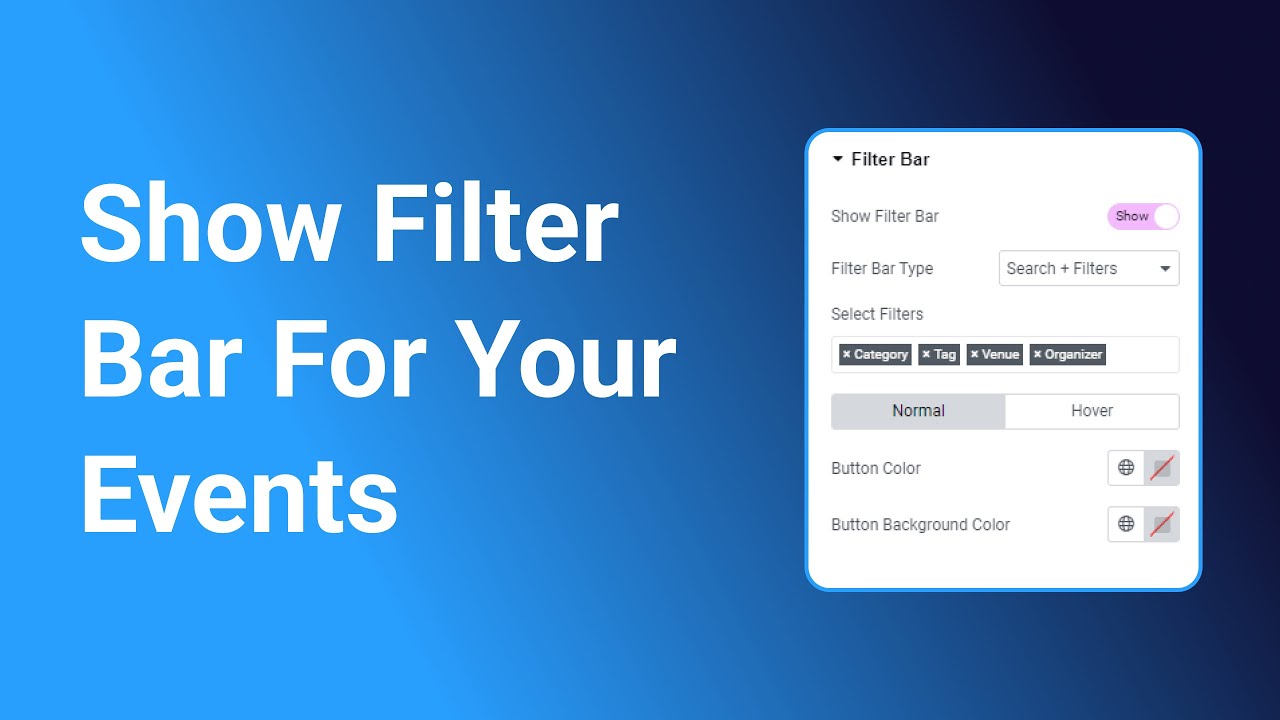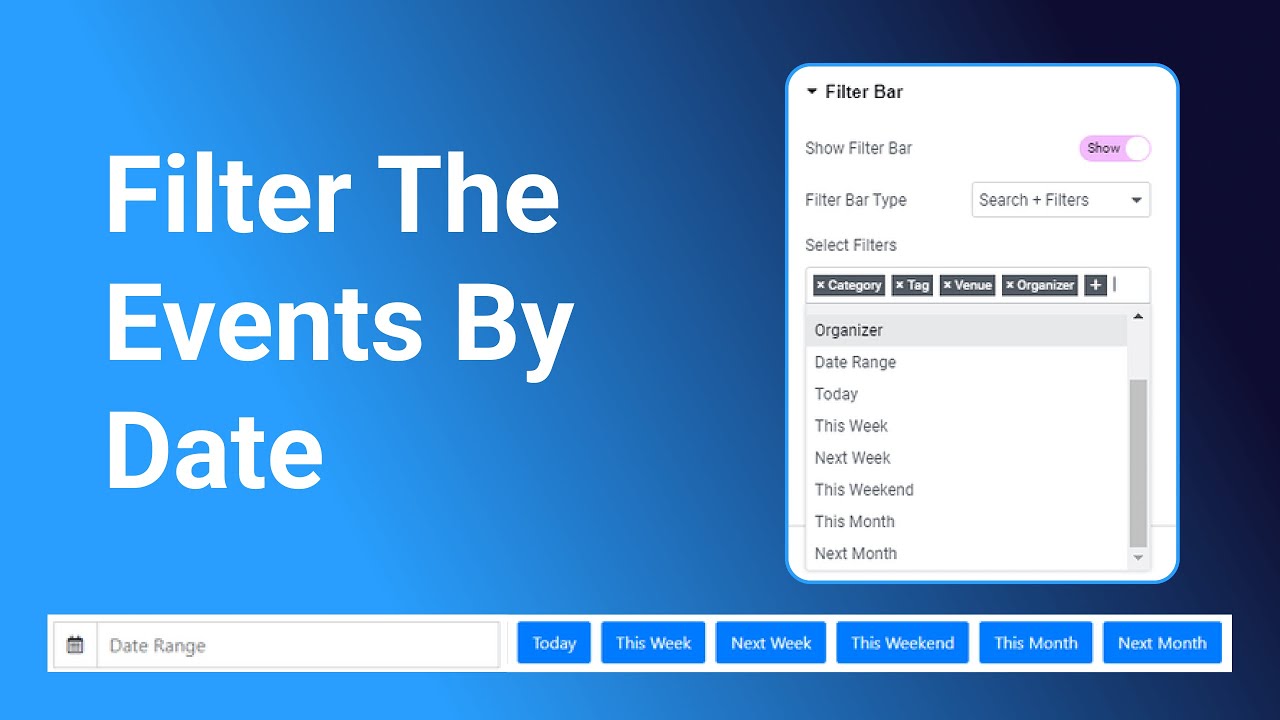The Events Search & Filter Bar allows visitors to quickly find events based on categories, tags, venues, or organizers. This feature makes browsing events much easier, especially when you have a large number of events listed.
Follow the steps below to add a search or filter bar to your events page:
Enable Filter Bar
- After adding the Events Loop Widget to your Elementor page, open the Filter Bar setting from the widget panel.
- Enable the “Show Filter Bar” setting.
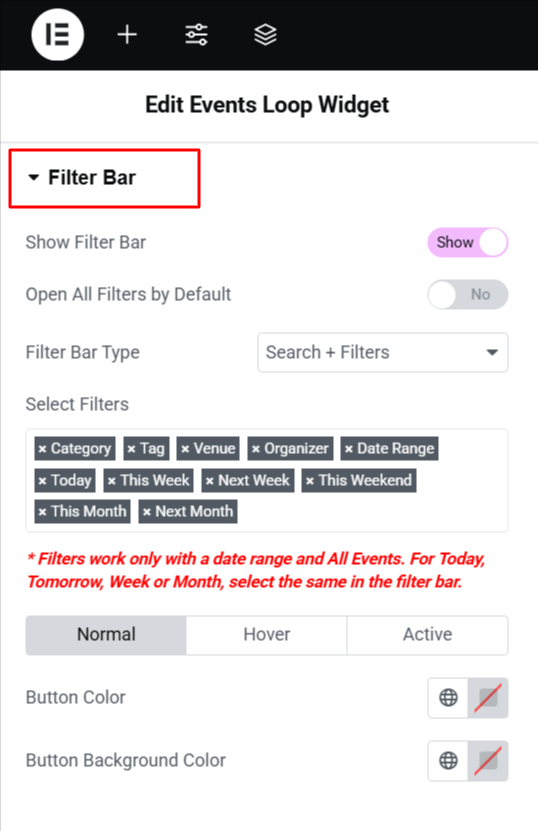
- Next, from Filter Bar Style decide how the filter bar should appear:
- Search – Shows only the keyword search box.
- Filters – Shows only filters (like category, tag, venue, organizer).
- Both – Displays both keyword search and filters together.
Filter Options
- Now, choose which filters should be available for your visitors to search events from:
- Category – Allows visitors to filter events by event category.
- Tags – Filters events by assigned tags.
- Venue – Shows only events happening at a selected venue.
- Organizer – Filters events based on the organizer’s name.
- Date Range – Visitors can pick a custom start and end date to display events only within that range.
- Today – Shows events happening today.
- This Week – Displays events happening within the current week.
- Next Week – Displays events planned for the upcoming week.
- This Weekend – Filters events that fall on the coming weekend.
- This Month – Displays all events in the current month.
- Next Month – Displays events happening in the upcoming month.
- After being satisfied with all the changes, Update your page.
Output