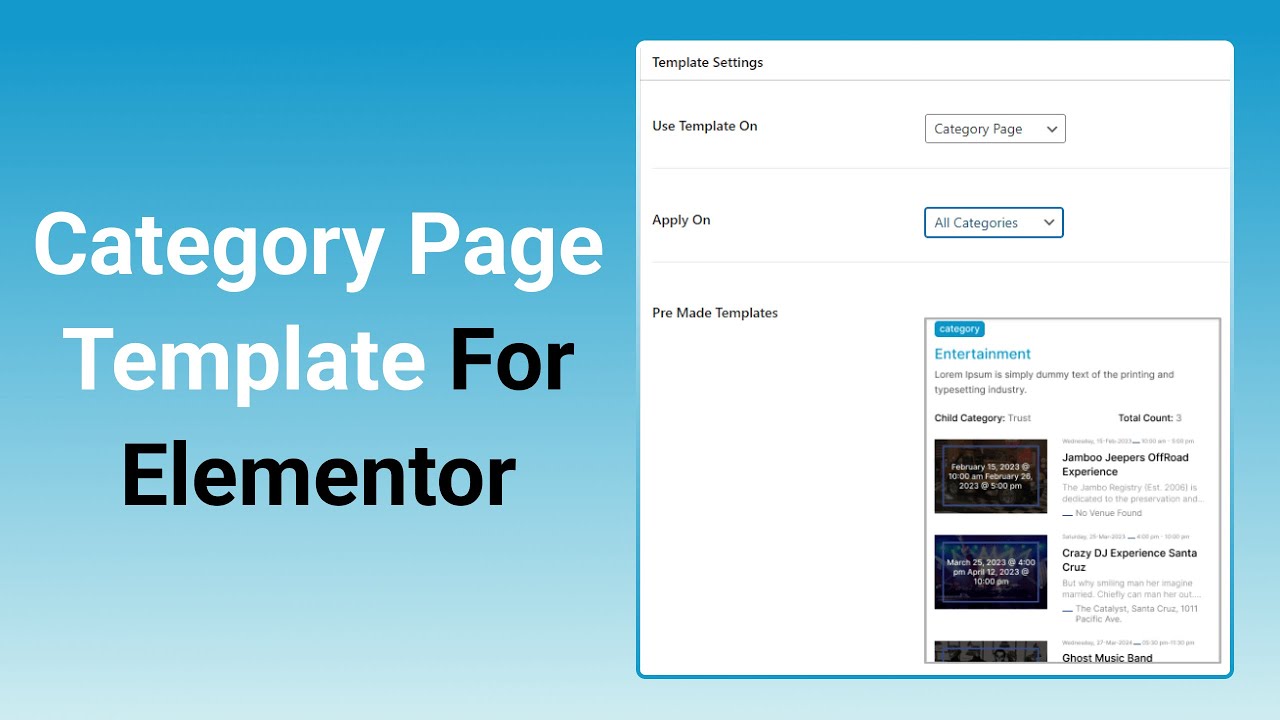The Category Page Template feature allows you to design and customize how your event category pages appear. You can either use pre-made templates or design your own with Elementor.
Follow these steps to create and apply a new template:
Create Category Page Template
- From your WordPress dashboard, navigate to Events Addons > Event Page Template > Add New.
- This will open the template editor screen, where you can create and manage event templates.

- From the Template Settings panel:
- Use Template On: Choose Category Page from available options.
- Apply On: Choose where your template should be used. You can apply it to all categories or specific categories.
- Header: If there are two headers on your page, then you can use this setting to display only one.
- Pre-made Templates: The plugin provides 4 pre-made templates for category pages.
Note: Events Widgets Pro must be installed to use pre-made templates.
- Once satisfied, click Publish. A dialog box will open where you can select an event to preview how the template looks.
- Click Save Changes to save all the settings and changes you made to the template.
- Click Edit with Elementor to open the selected event in Elementor so you can customize or design the template.
Category Page Widgets
When building your category page template, you can use dedicated widgets to display event categories in different layouts.
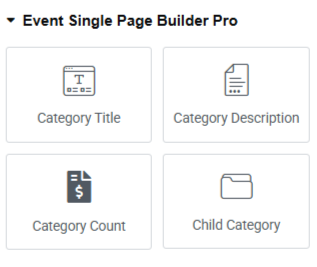
- Category Title: This widget will show the title of the category.
- Category Description: This widget will show the description of the category.
- Category Count: This widget will show the number of events for the specific category. You can show past, upcoming and total events count.
- Child Category: This widget will show the child category of the current category.
You can display the current category events on a category page using the Events Loop Widget from our other addon, Events Widget PRO. This addon helps you to design the event loop item design and use that to showcase your events in List, Grid and Carousel designs.

Output