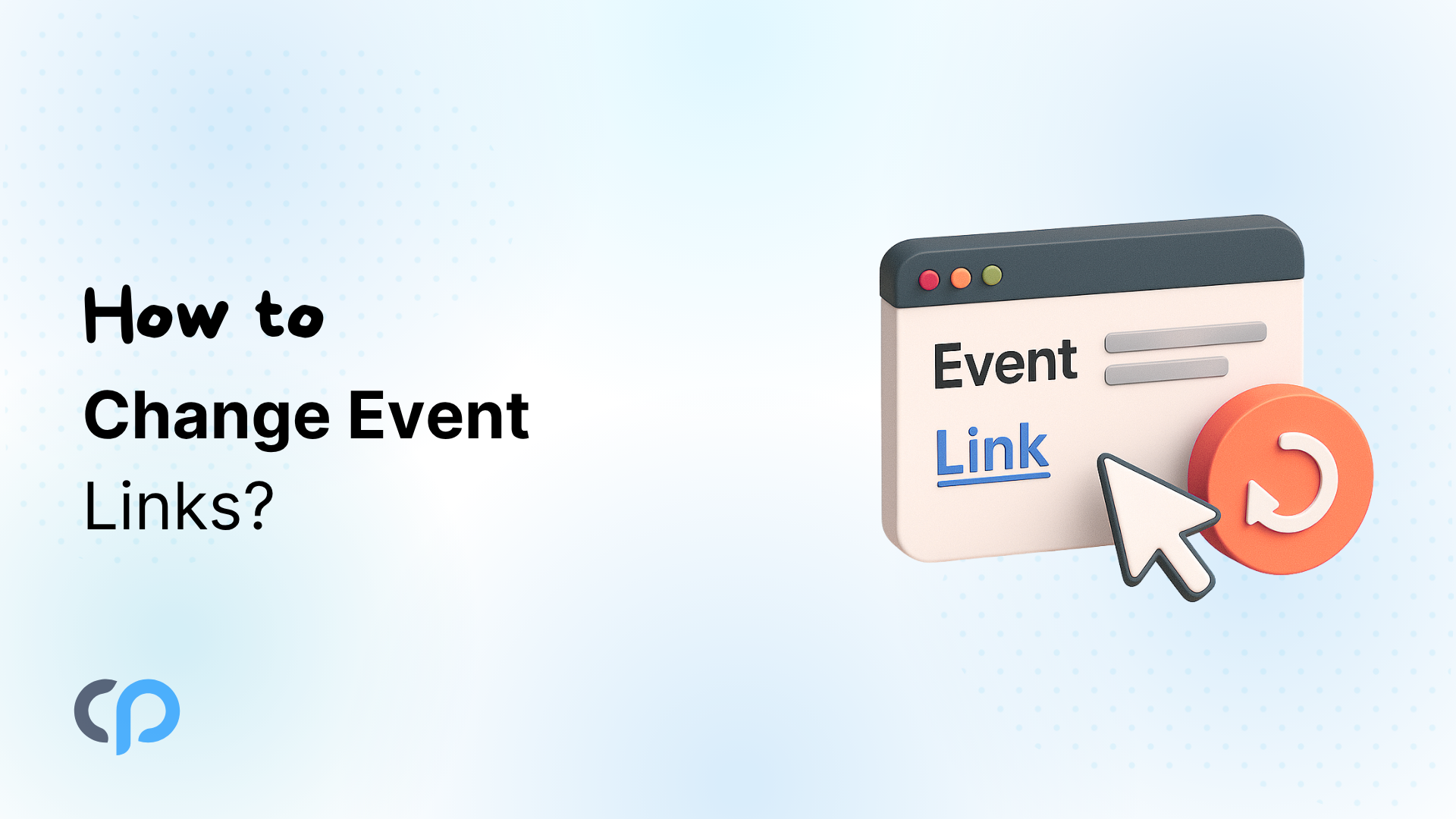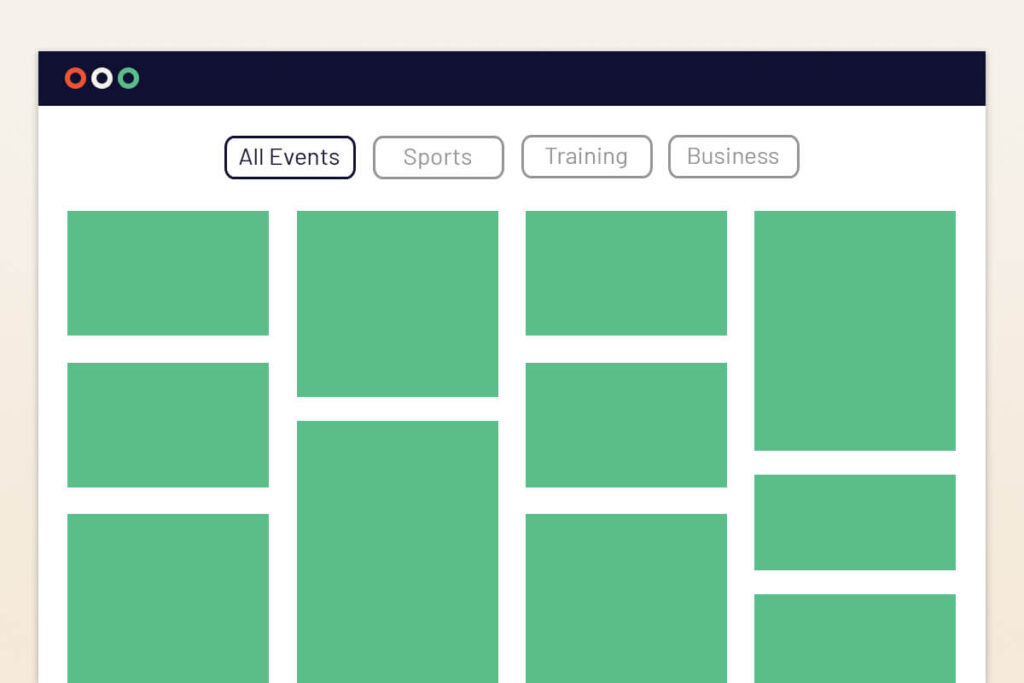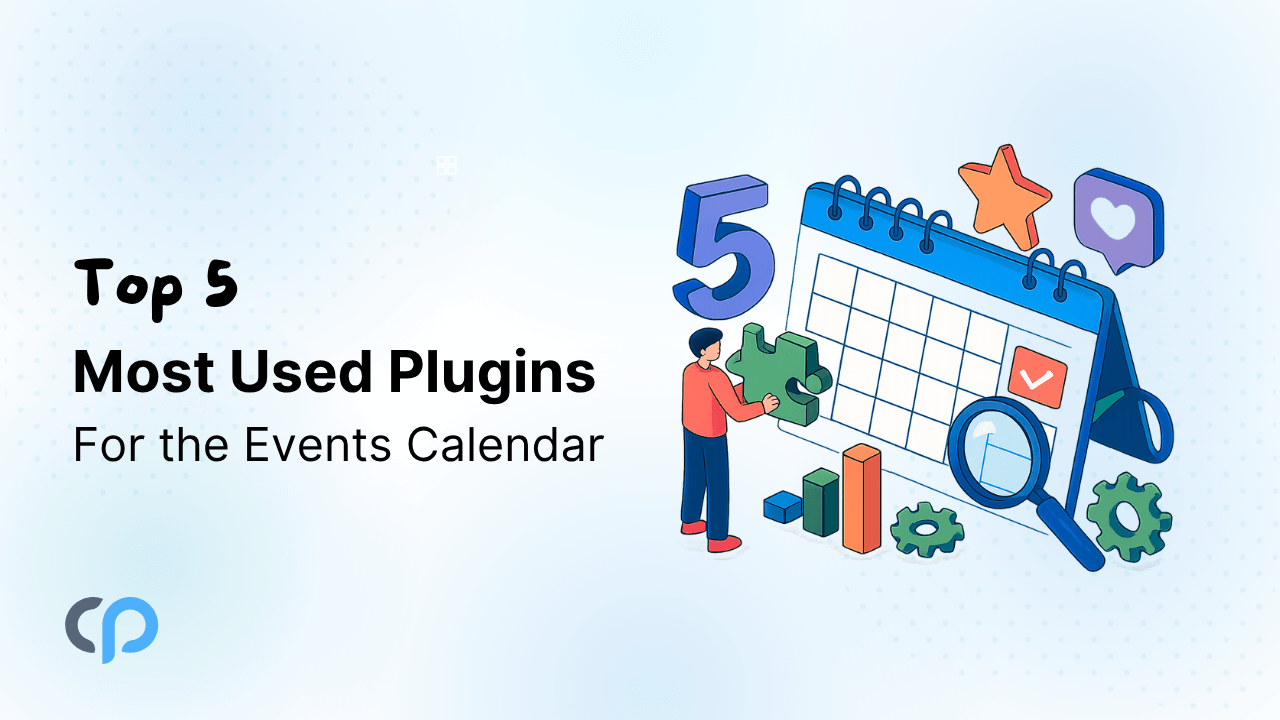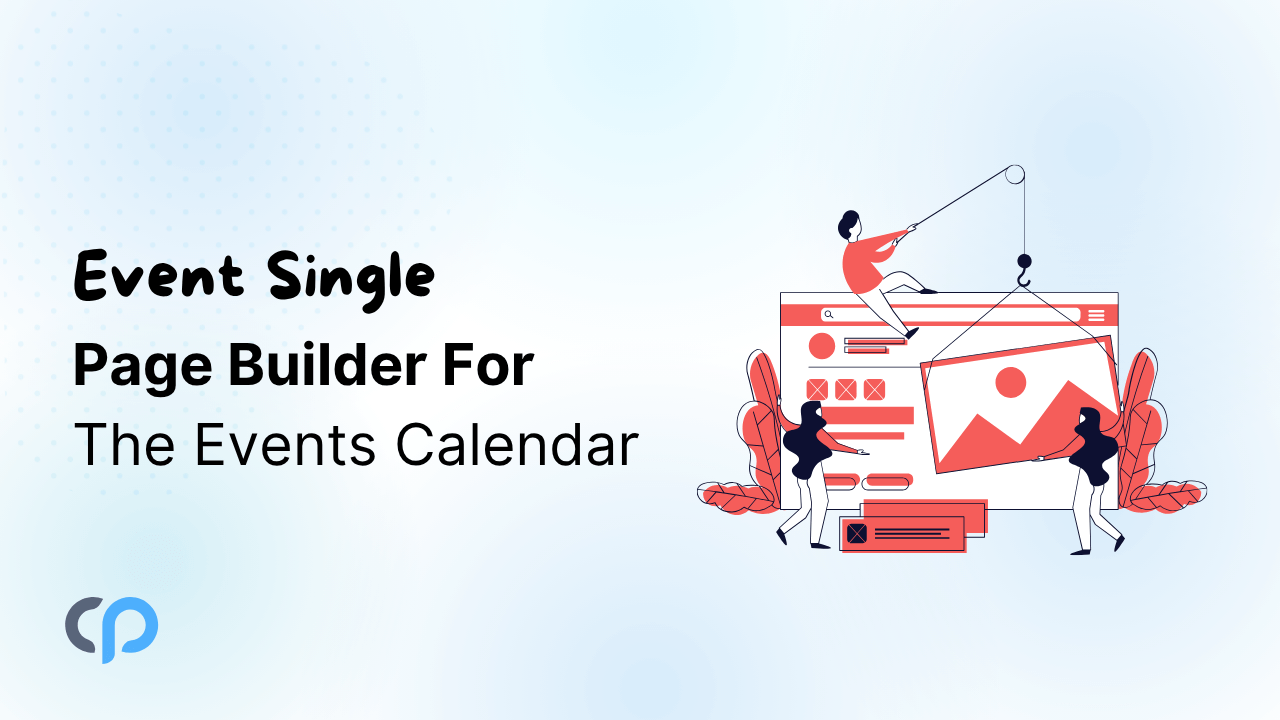In this comprehensive installation guide, we will walk you through the steps required to seamlessly display a custom page within all your events using a specific URL. Follow along with our easy-to-follow instructions to unlock the full potential of this feature and take your event display to the next level.
Step By Step Guide –
- Once you have created your events using Event Single Page Builder For The Event Calendar, go to the Dashboard >> Go To Pages
- Select the page whose URL you want to apply on all events, and copy its URL (Remember, you only have to copy the last word in the URL. For example, if you want to add a particular page, whose URL is (https://your-site-address/page1/), then you will only have to paste ‘/page1/‘).
- Once you are done, Go back to the dashboard and head on to Event add-ons >> Single event templates
- Then, select your template and paste the copied page URL into the ‘Custom all events page slug’

Now, when a viewer opens the events page and clicks on ‘All Events,’ they will be directed to that specific page.