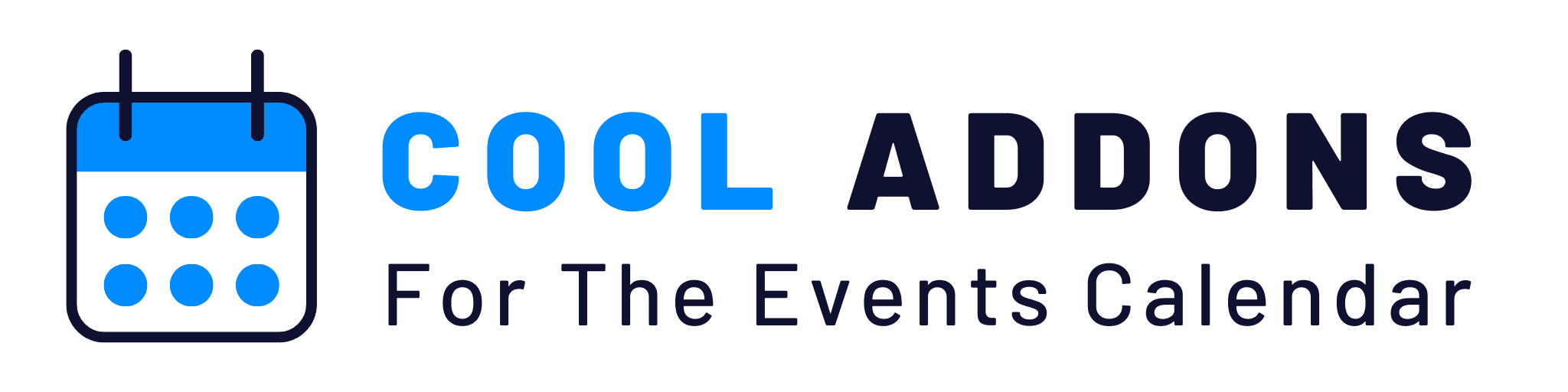Download Plugin From Events Calendar Add-ons Website.
Visit – https://eventscalendaraddons.com/my-account/downloads/ & download the zip of your purchased plugin.
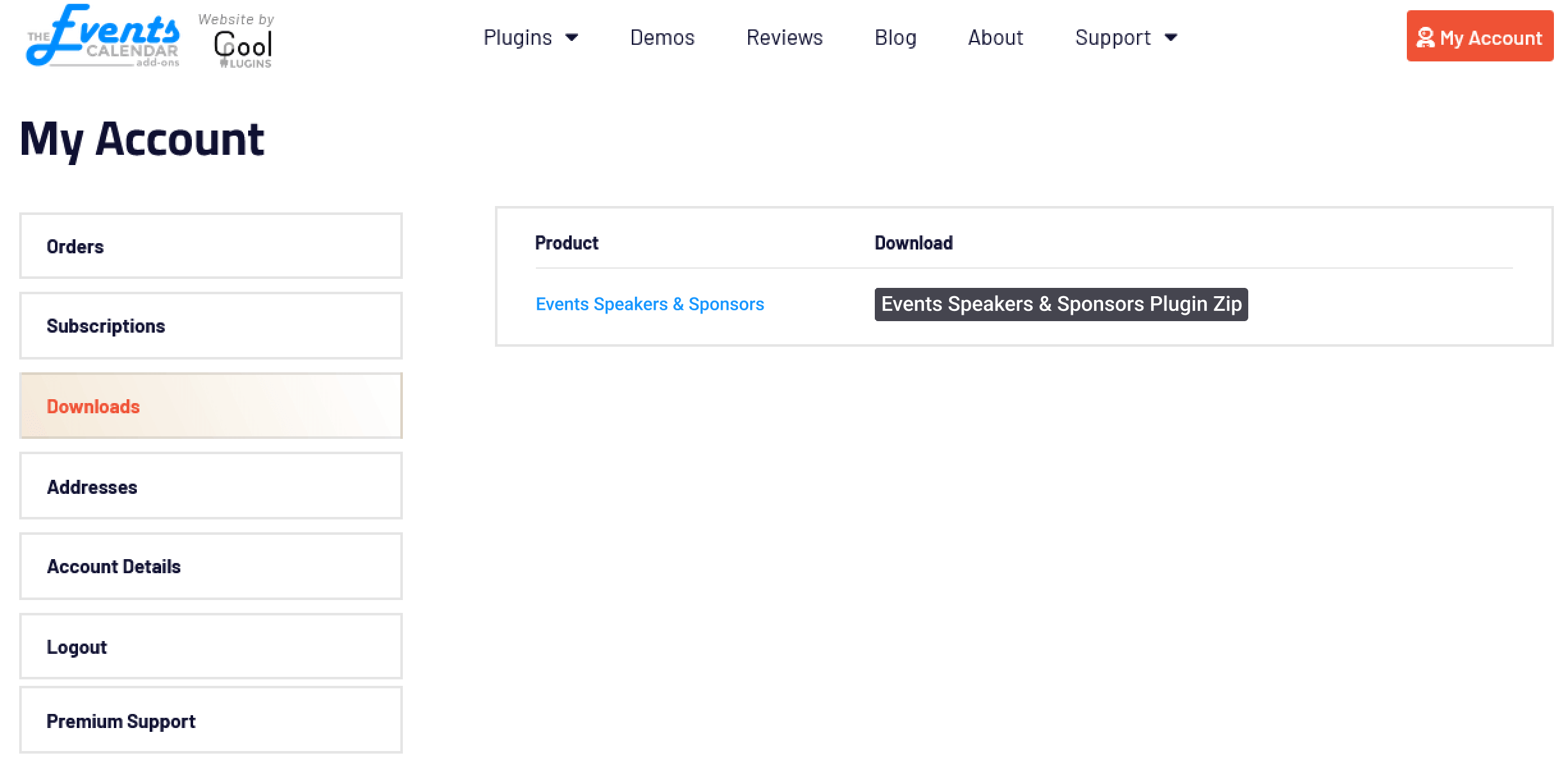
Install via WordPress Admin (best plugin installation method)
- Log in to the WordPress Admin panel.
- On the left-hand menu, navigate to “Plugins,” then select “Add New.”
- Click on “Upload Plugin” to proceed with the add-on installation.
- Locate and select the downloaded file, ensuring it is in the (.zip) format.
- After uploading, click the “Install” button, and once the installation is complete, activate the add-on.
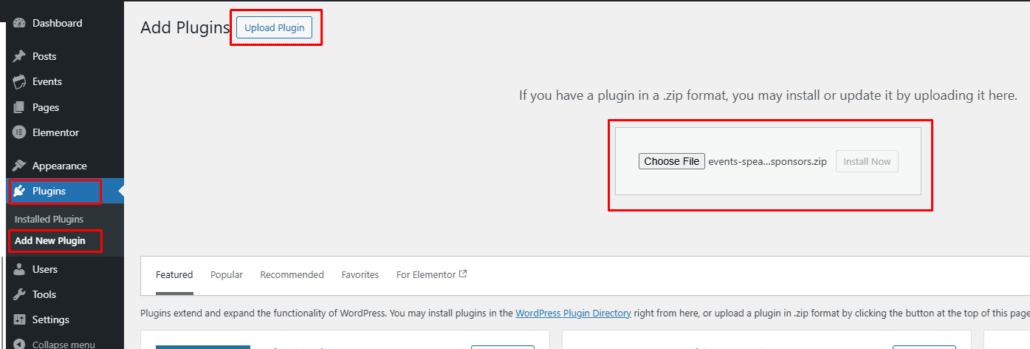
Install via FTP Account
- To install the plugin, use your FTP software and browse to the wp-content/plugins folder.
- Extract the main plugin file (.zip) to the folder and upload it to the server. For example, events-widgets-pro.zip to the events-widgets-pro folder and then upload to the server.
- Once it’s uploaded, go to your WordPress Admin panel and browse to Plugins >> Installed Plugins.
- Click the Activate link.