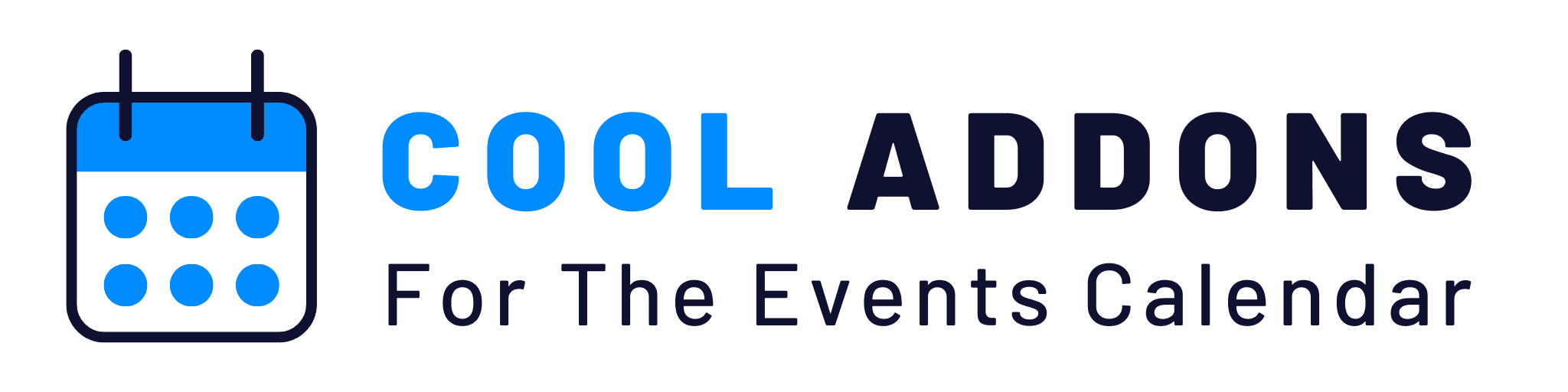After installing and activating the plugin, you’ll find Speaker and Sponsor submenus located under the Events Addons menu in your WordPress dashboard. Let’s go through the basic setup steps to get started with creating speakers and sponsors for your events.
Adding a Speaker Profile:
When you click on the Speaker menu, a list of all created speakers will be displayed. Here, you can view, edit, or add new speaker profiles to manage your event’s speakers effectively.
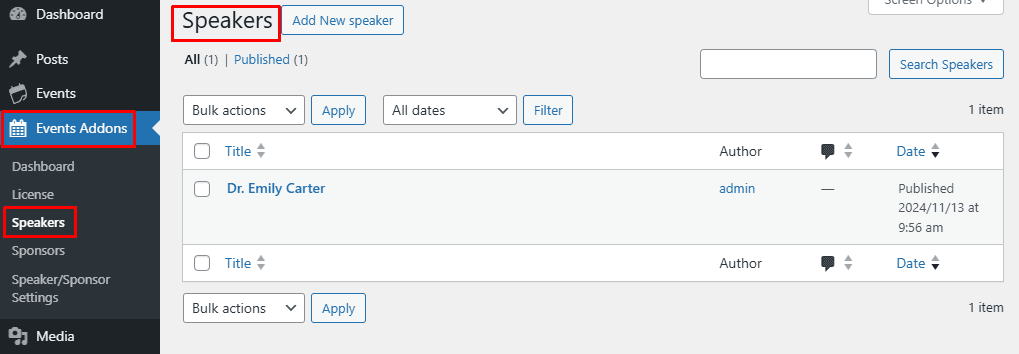
Click the Add New Speaker button. This will open the page for creating a new speaker.
You’ll need to enter several details about the speaker, including:
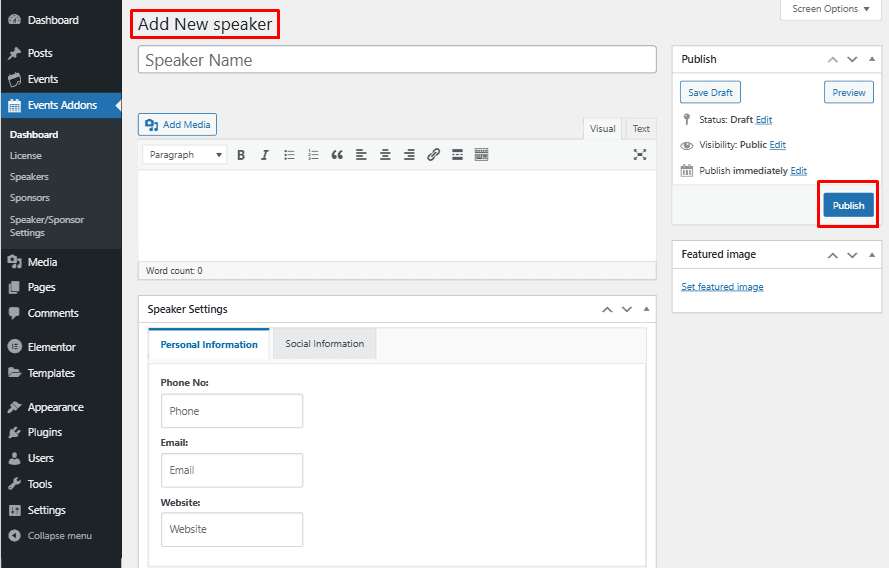
- Name: Enter the full name of the speaker.
- Description: Write a brief description of the speaker’s background, expertise, and areas of focus. This description will be displayed on the speaker page.
- Phone Number: Provide a phone number for the speaker.
- Email Address: Add the speaker’s email address for communication.
- Website URL: If the speaker has a personal or professional website, include the link here.
- Social Media Links: Provide the URLs for the speaker’s social media profiles (e.g., Facebook, Twitter, LinkedIn, Instagram, YouTube) under Social information tab.
- Upload Speaker Image:
Click on the Set Featured Image button to upload the speaker’s photo. This image will appear alongside the speaker’s profile on speaker pages.
Save the Speaker Profile:
After filling out the necessary fields, click the Publish button to save the new speaker profile.
After creating a speaker profile, a single speaker page will be generated. This page will display the speaker’s details as entered in the profile, including their name, description, contact information, social media links, and featured image.
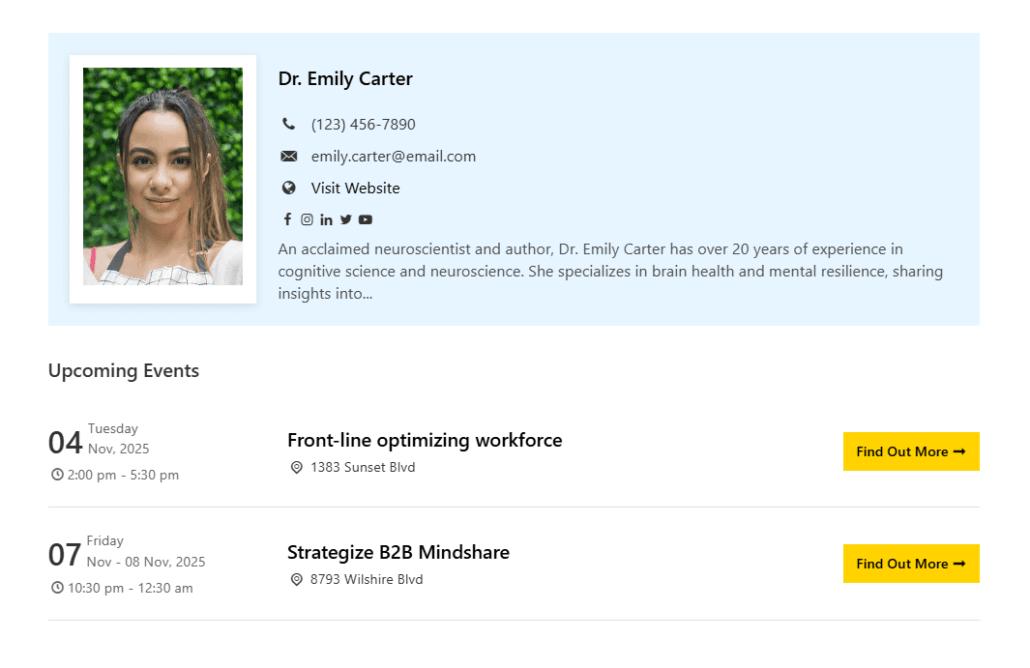
Adding a Sponsor Profile:
In the Sponsors section, click “Add New Sponsor” to create a new sponsor profile. You can add details like the sponsor’s name, a brief description of their business, contact information, and social media links.
Once saved, a sponsor page will be generated, displaying all entered information, including their description, contact details, and featured image.