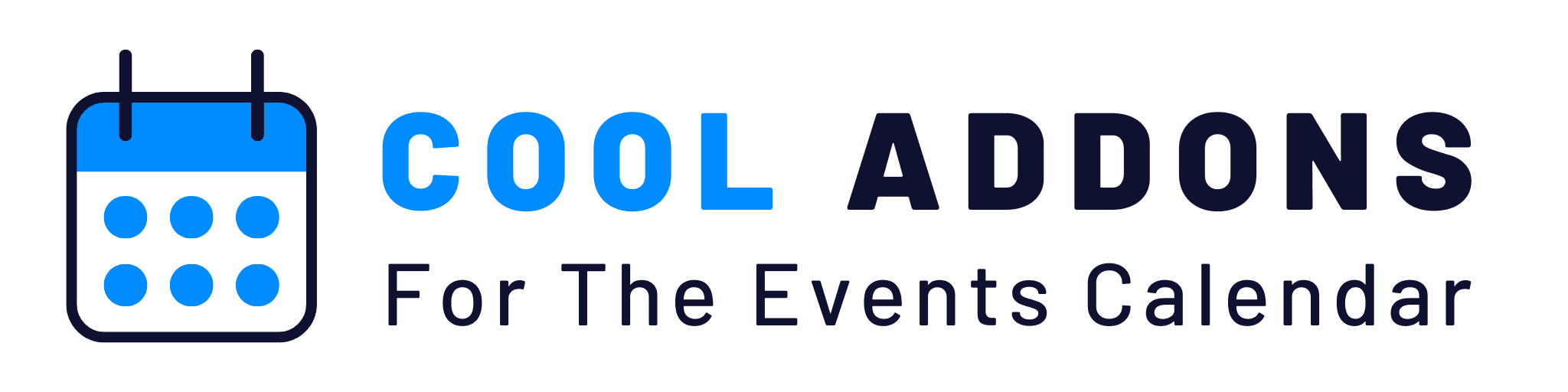The Events Speakers and Sponsors Settings page allows you to configure how speaker and sponsor information is displayed on your site. This section provides customizable options for managing the singular and plural labels of “Speakers” and “Sponsors” as well as determining their visibility on event pages.
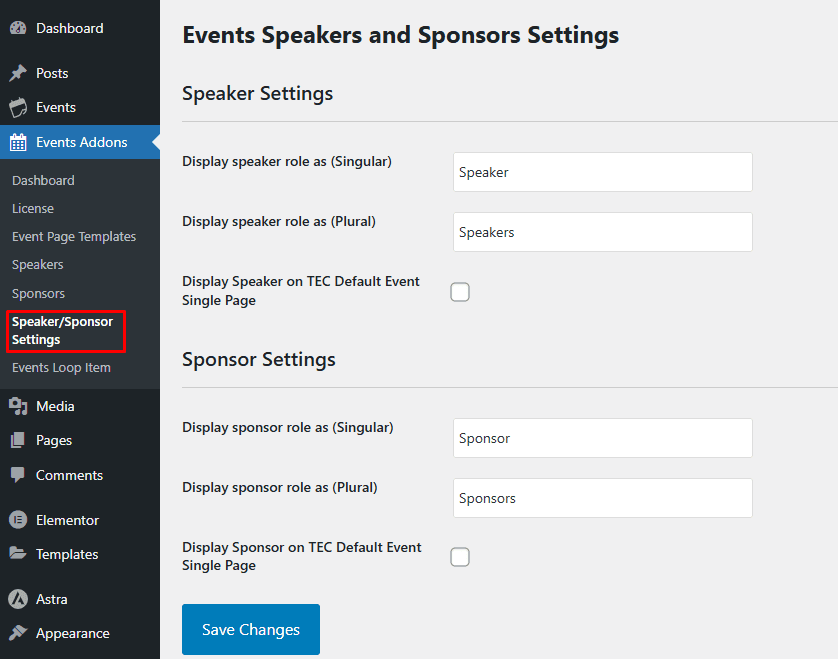
Speaker Settings
- Display speaker role as (Singular):
Enter the singular label you want to display for speakers (e.g. “Speaker”). This label will be used in sections where a single speaker is referenced. - Display speaker role as (Plural):
Enter the plural label for speakers (e.g. “Speakers”). This label will appear in sections where multiple speakers are referenced. - Display Speaker on TEC Default Event Single Page:
Check this box if you want to show the speaker’s details on the default event single page of The Events Calendar (TEC) plugin. When enabled, speaker information will appear directly on event pages.
Sponsor Settings
- Display sponsor role as (Singular):
Enter the singular label you want to use for sponsors (e.g, “Sponsor”). This label will be used in places where a single sponsor is referenced. - Display sponsor role as (Plural):
Enter the plural label for sponsors (e.g. “Sponsors”). This label will appear where multiple sponsors are referenced. - Display Sponsor on TEC Default Event Single Page:
Check this box if you want to show sponsor information on The Events Calendar (TEC) default event single page. When selected, sponsor details will be displayed directly on event pages.
Saving Changes
Once you have configured the speaker and sponsor settings to your preference, click the Save Changes button to apply them. These settings control how speakers and sponsors are presented on your event pages, allowing for a customized and organized display.