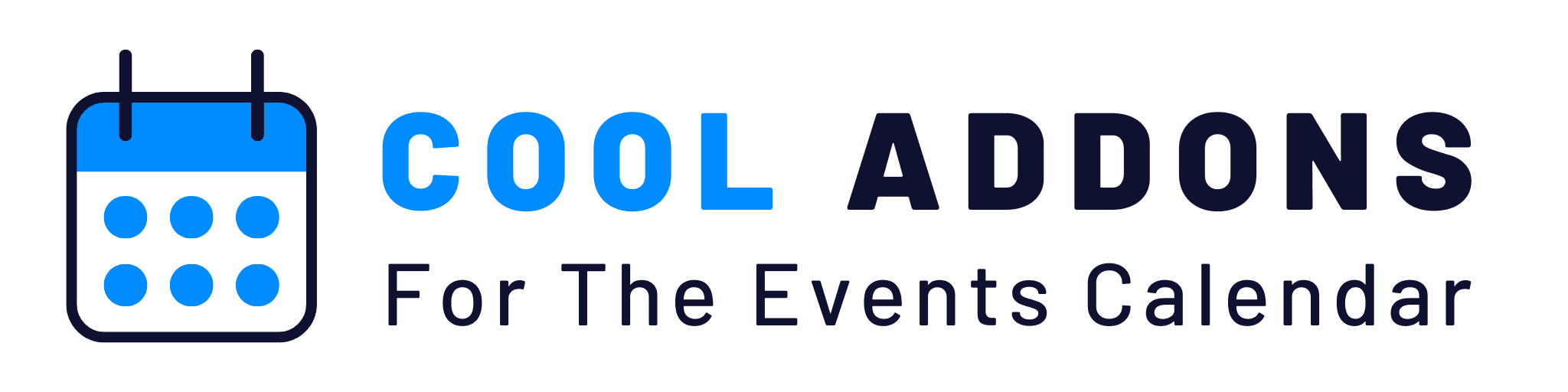Once your speakers and sponsors are ready, you can easily assign them to specific events.
Assign Speakers to the Event
In your WordPress dashboard, go to Events. This will display a list of all the events on your site.
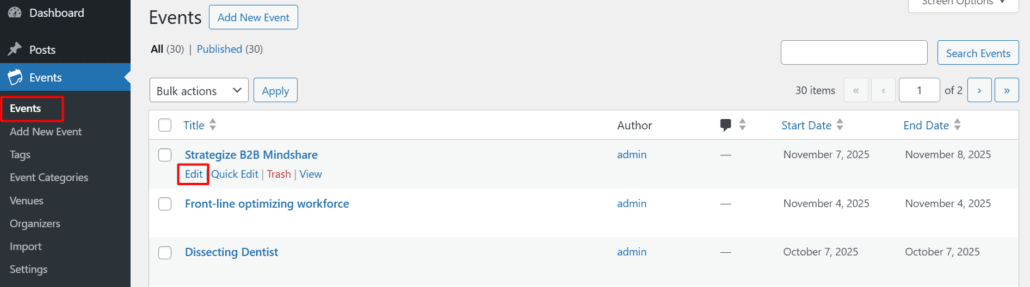
To assign speakers and sponsors to an existing event, edit the event you wish to edit.
Or, if you are creating a new event, click Add New Event to start from scratch.
In the event edit screen, you will find the Speaker and Sponsor meta boxes. This is where you can assign speakers and sponsors to the event.
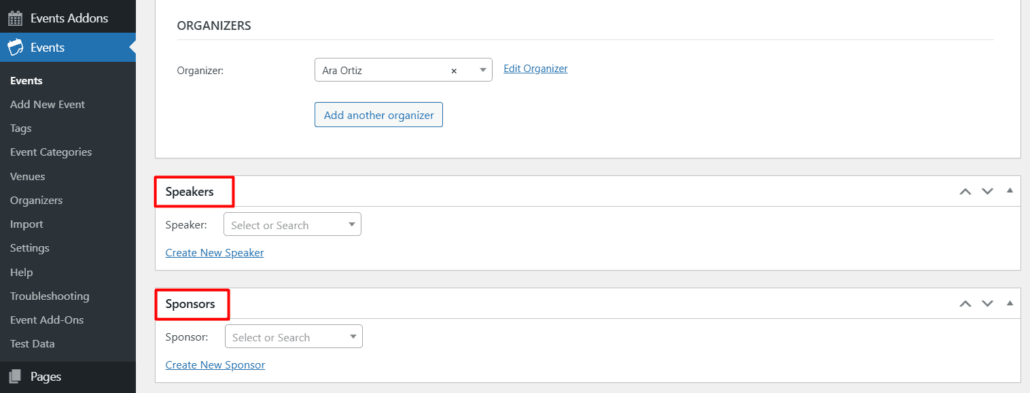
In the Select or Search field, search name of a speaker you want to assign to this event. Once the speaker appears in the list, click on their name to add them to the event.
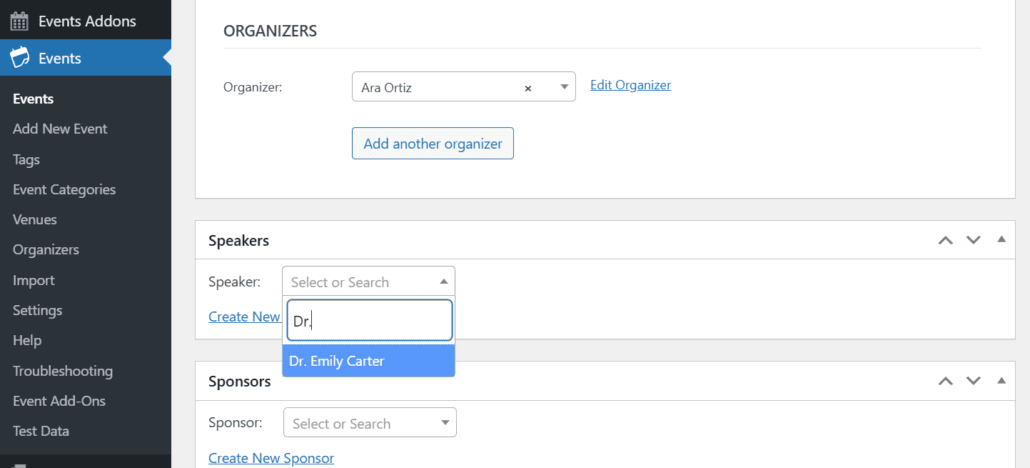
You can select multiple speakers by clicking on Add another Speaker.
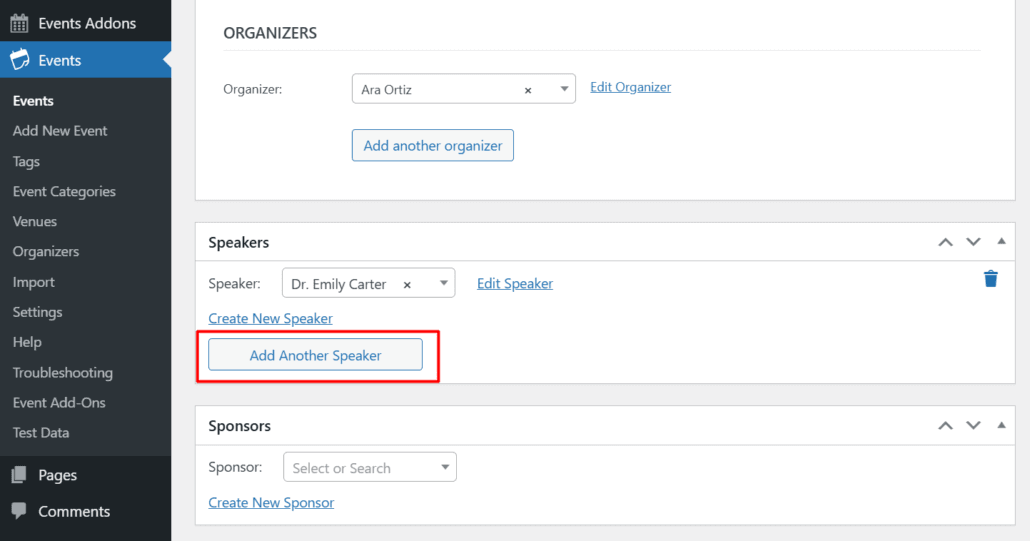
You can easily edit the selected speakers or remove them from the event by clicking the Edit Speaker button to update their details, or the Delete button to remove them from the event.
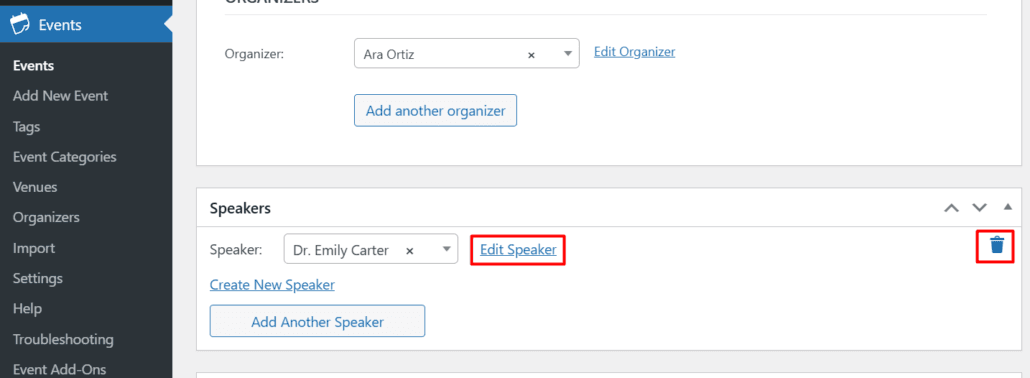
You can select sponsors by following the same steps as for speakers. Simply locate the Sponsors meta box, search for and select the sponsor, and save your changes. You can also edit or remove sponsors, just as you would with speakers.
After selecting your speakers and sponsors, click Update if you’re editing an existing event, or Publish if you’re creating a new event.
To display the selected speakers and sponsors on the single event page, enable the setting to Display Speaker on TEC Default Event Single Page and Display Sponsor on TEC Default Event Single Page in the Speaker/Sponsor Settings under Events Addons menu. This will ensure that the speakers and sponsors are visible on the event’s single page.
Once the settings are configured, this is how the speakers and sponsors will be showcased on the default event single page.