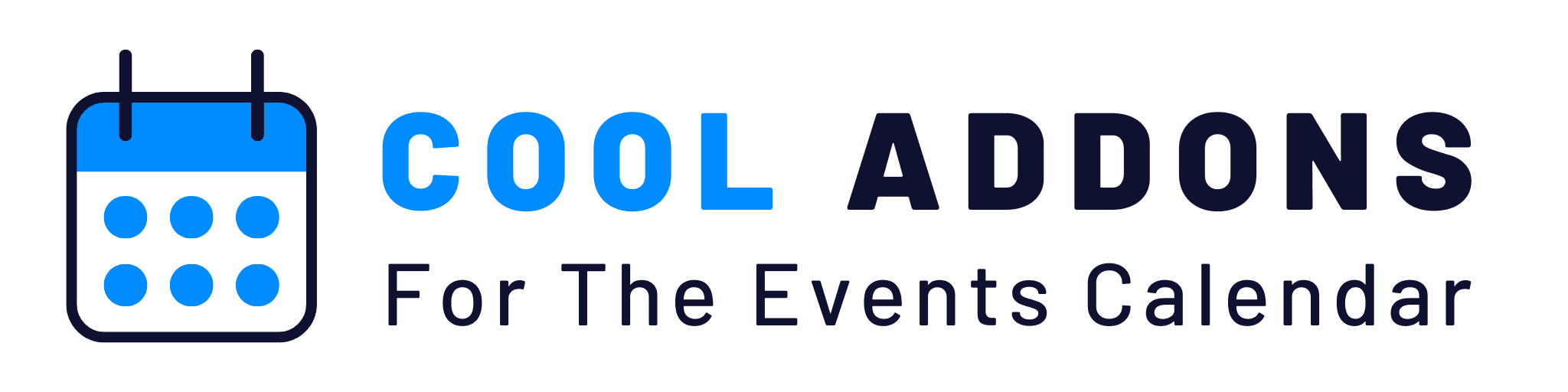Events Query Settings tab
- Select Layout: Choose how your events are displayed — e.g., List, Grid, or Carousel.
(Default: List) - Select Style: Pick a preset style for the chosen layout to match your website’s look.
(Default: Style 1) - Events to Display: Set how many events to show initially on the page.
- No of Columns: If using the Grid layout, define how many columns to display per row.
- Event Time: Display only past events, upcoming events, or all events.
- Show only featured Event: Enable this to display only events marked as “featured.”
- Event order: Sort events in ascending or descending order according to your requirements.
- Show Title: Display or hide the Title in event information.
- Show Date: Display or hide Date in the event information.
- Show Date Icon: Display or hide the Date icon in the event information.
- Show Time Icon: Display or hide the Time icon in the event information.
- Event Date Formats: Choose how the event date should appear (e.g., DD/MM/YYYY, MMM DD, etc.).
- Show highlight Date: Show or hide the highlighted date in the module by selecting Yes/No.
- Select highlight Date Format: Select the format for the highlighted date.
- Show featured image: Display or hide the featured image in the event module.
- Default Image: Set a default image to display if no featured image is available.
- Show Find Out More: Show or hide the “Find Out More” button in the module.
- Find Out More Text: Customize the “Find Out More” text.
- Show Venue: Display or hide the event venue information.
- Show Venue Google Map: Display or hide Google Map in event venue information.
- Show Venue link: Apply link on event venue information. (Note: The Event Calendar Pro must be activate.)
- Select Venue Type: Set the venue as per your requirements.
- Show Venue Icon: Display or hide icon in event venue information.
- Show Description: Show or hide the event description.
- Description Word Count: Counts the number of words in the description content.
- Show Cost: Display or hide the event cost.
- Show Event Category: Display or hide the event category in the module.
- Show Single Event Category: Toggle the display of individual event categories.
- Add Event Category Link: Make the event category a clickable link.
- Add Ajax Load More: Display or hide the Ajax Load More in the module.
- Load More Text: Set the text of the Load More button.
- Load More Events Count: Set the number of events shown after clicking the Load More button.
- Include Categories: Choose categories to include in the events display.
- Exclude Categories: Choose categories to exclude from the events display.
Carousel Settings
- Cover Effect: Show carousel cover effects.
- Next/Previous Button: Display or hide carousel button.
- Navigation Button Icon: Select the carousel button icons you want to show.
- Auto-Hide Navigation: Show conditional carousel button.
- Pagination: Show pagination of the carousel.
- Autoplay: Set autoplay of carousel.
- Infinite Loop: Set infinite loop on carousel.
- Equal Height: Set the equal height of the event container.