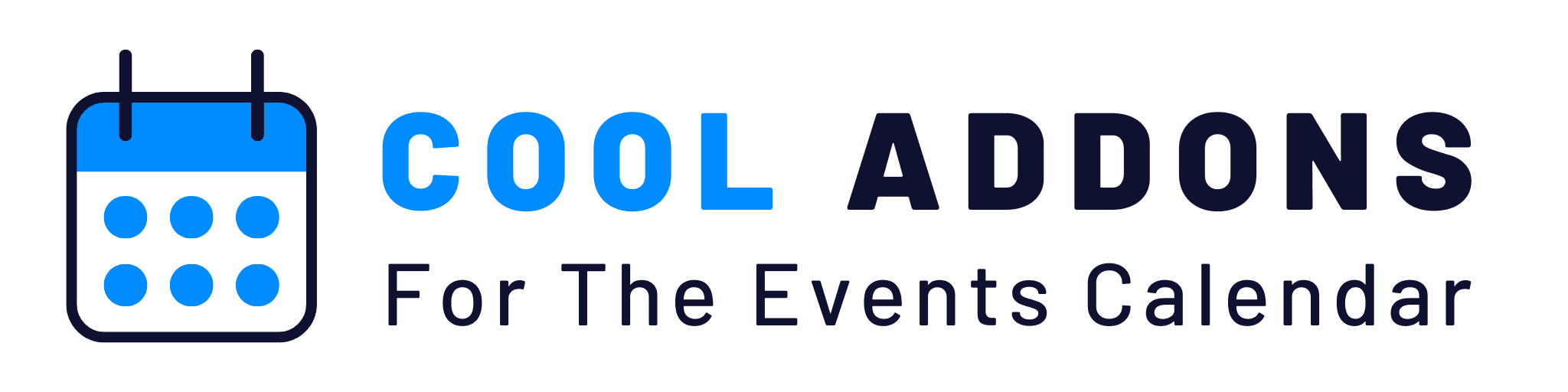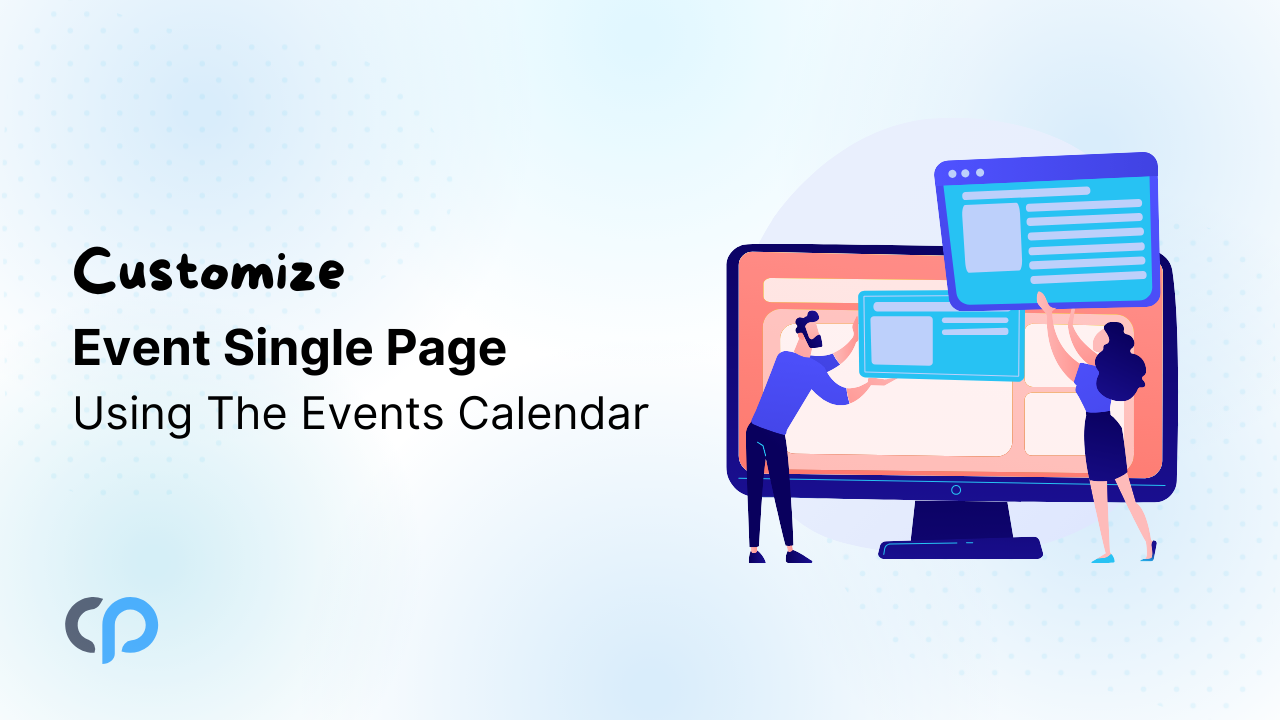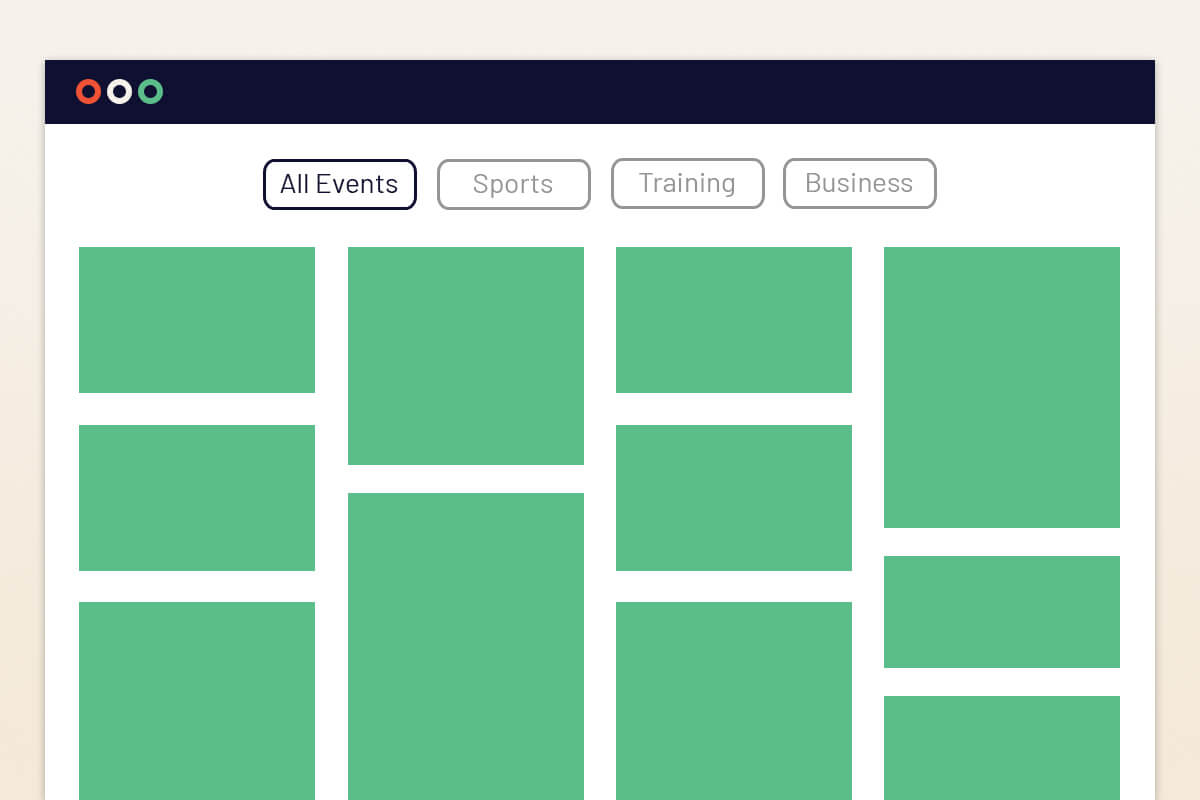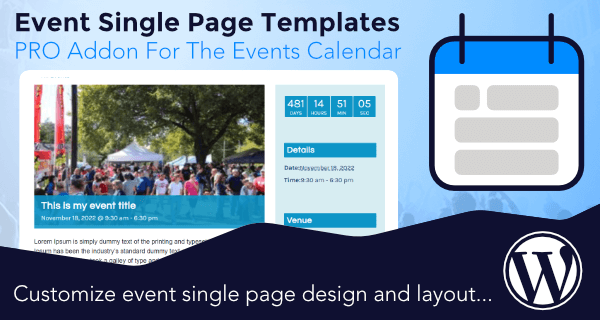When you create events on your WordPress site using The Events Calendar, each event has its own “single event page.” This is the page visitors see when they click on an event in your calendar or event list. By default, this page follows a standard layout, you can’t customize this single page using The Events Calendar Plugin.
That’s where Events Single Page Builder Pro comes in. This addon allows you to design and customize your event single page using Elementor/Non-Elementor Templates or Custom Widgets.
Why Use Event Single Page Builder Pro?
Event Single Page Builder plugin is great for basic event management and to display your event’s details without any complex process.
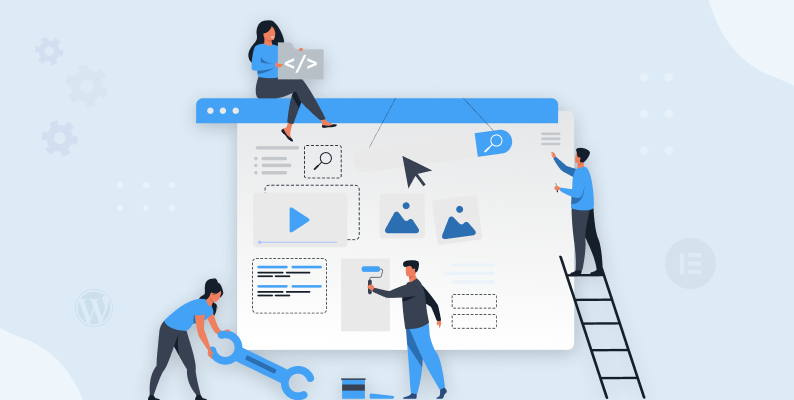
It provides premium templates (both Elementor and non-Elementor templates) with advanced customization options. You can easily create new designs for the event’s page in Elementor using custom widgets.
Steps to Customize Your Event Single Page
There are three methods to customize the Single pages of The Events Calendar events:
- Via Elementor Templates
- Via Custom Elementor Widgets
- Via Non-Elementor Templates
Elementor Templates
- First, make sure that you have installed and activated both Event Single Page Builder Pro, Elementor, and The Events Calendar plugin.
- Open your WordPress dashboard. Navigate to Events Addons and click on Event Page Templates. This is where all your templates will be listed.
- Click the Add New Template button to create a new template. A screen will appear where you can type a name for your template.
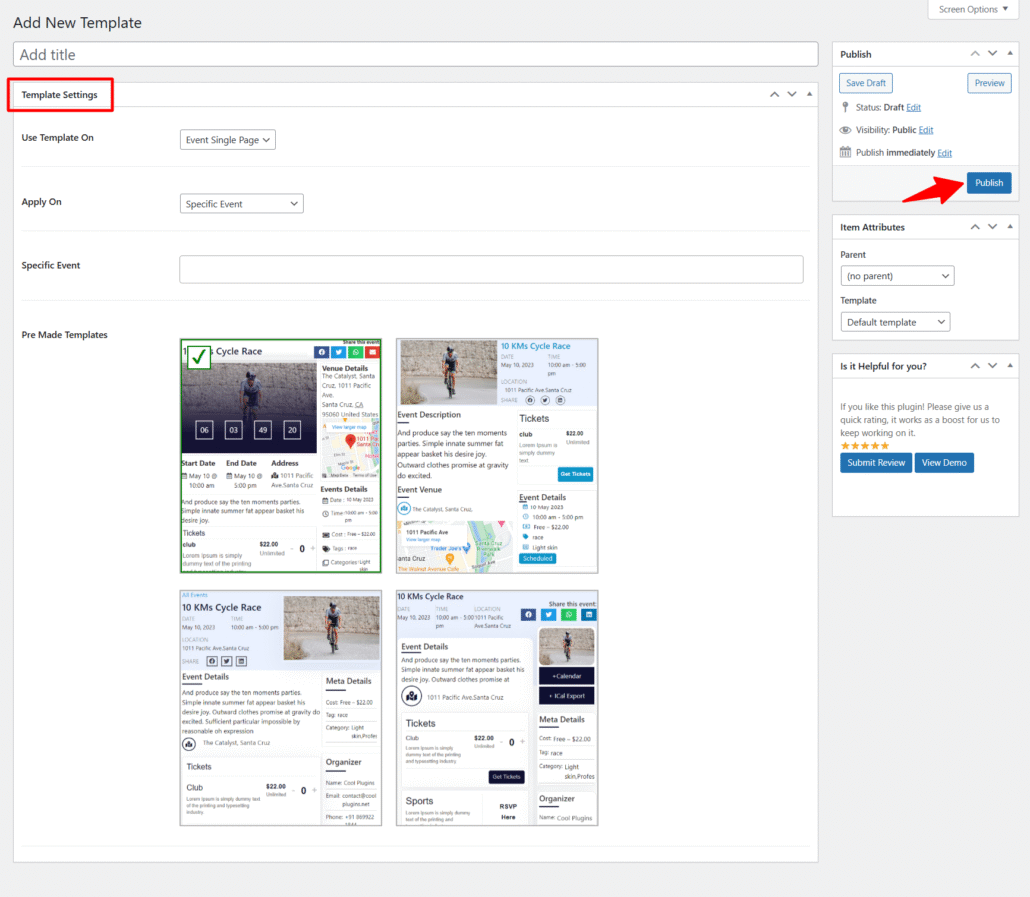
- From Template settings, customize the event single page according to your preferences using the following settings:
- Use Template On: This decides where your template will be applied. You can choose between Event Single Page, Event Category Page, Venue Page, or Organizer Page.
- Apply On: Choose which event should use this template from: All Events, Category-based Events, or Specific Event.
- Now, from the Pre-made Templates section, select one from 4 ready-to-use Elementor-based layouts.
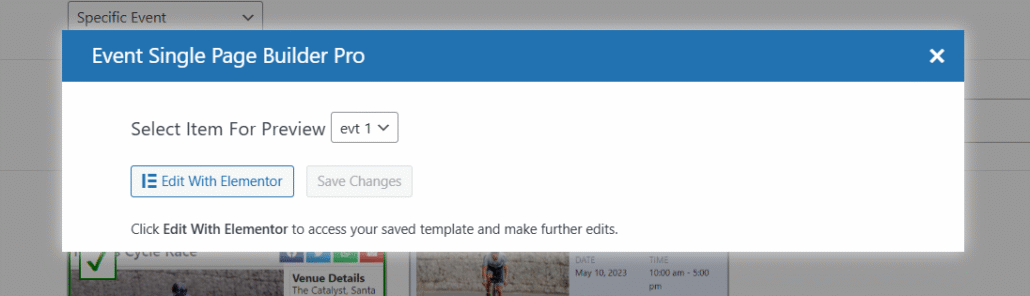
- A dialog box will appear. Here, you can select a particular event that you want to preview, or click on Edit with Elementor. This will open Elementor’s editor, where you can drag and drop elements, adjust the design, and customize the template to match your exact requirements.
Custom Elementor Widgets
If you want to design your single event page from scratch, skip this section, and:
- Open a new template with Elementor.
- Now, from the widgets section, drag and drop the custom event widgets like Event Title, description, countdown timer, date, venue, and more.
You can also add your event’s speaker or sponsor details using Events Speaker & Sponsor plugin.
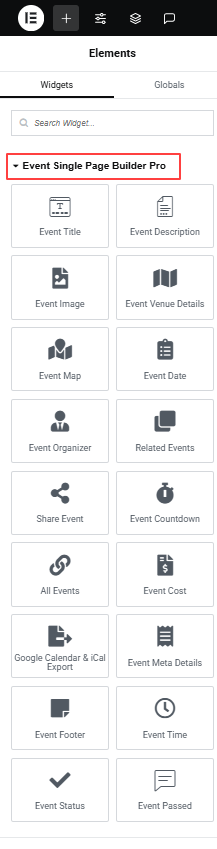
- Once done, publish your page and preview it.
Non-Elementor Templates
- Deactivate the Elementor Plugin to access Non-Elementor Templates.
- Now, navigate to Events Addons → Event Page Templates and click Add New Template.
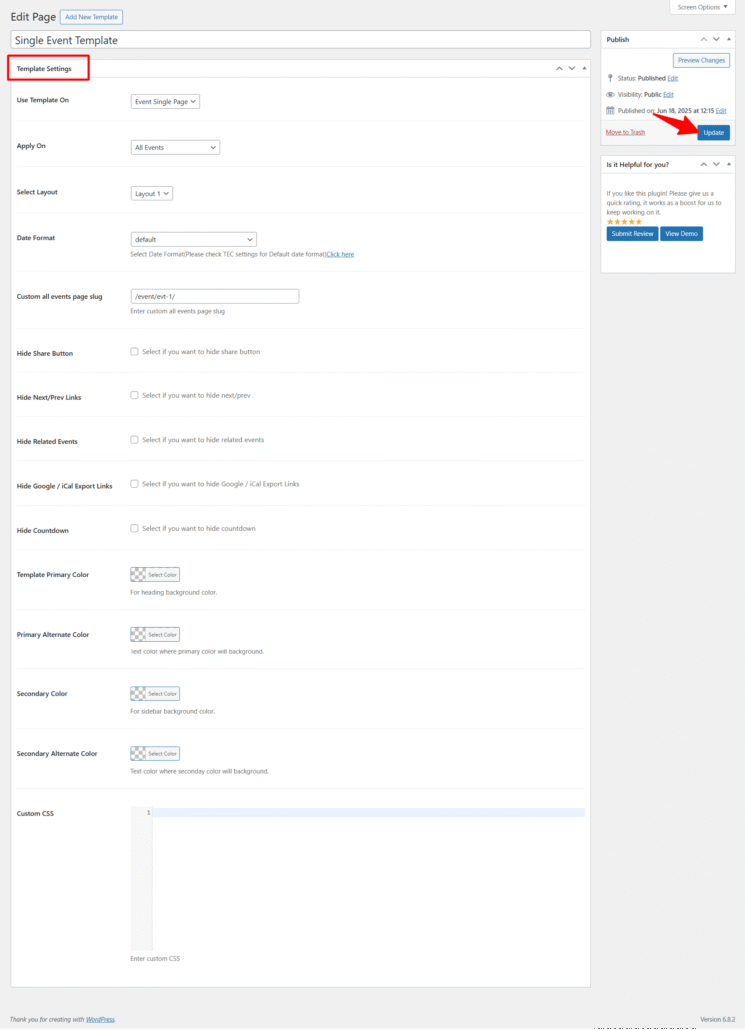
- Choose Event Single Page from the Use Template On dropdown.
- Under Apply On, select All Events or Specific Events according to your preferences.
- In the Select Layout dropdown, choose one of the pre-made designs.
- Use the checkboxes to hide or show sections that you don’t want to include in your single event page.
- Next, adjust the Template Primary Color, Primary Alternate Color, Secondary Color, and Secondary Alternate Color according to your brand.
- After being satisfied with all the changes, publish the page and preview it.
Now, you’re no longer stuck with generic event pages. With Event Single Page Builder Pro, instead of default layouts, you can fully customize single event pages using Elementor or Non-Elementor Templates.
Additionally, if you want to make your The Events Calendar events more visually appealing, you can check out our other Addons:
- Events Shortcodes Pro – Events Shortcodes Pro For The Events Calendar adds the missing shortcode functionality to The Events Calendar plugin. With this plugin, you can easily display your events on any page or post in a list, grid, carousel, slider, masonry, accordion, or even a timeline format.
- Events Widgets Pro– Show events list, grid, carousel, and more in Elementor pages using The Events Calendar Elementor Widgets.
- Events Calendar Modules for Divi – Display The Events Calendar Events directly inside Divi with Customizable List or Grid Layouts.
FAQs
Can I customize the single event page in The Events Calendar without coding?
Well, The Events Calendar itself doesn’t offer much customization for the single event page, but with Event Single Page Builder Pro, you can use Elementor or Non-Elementor templates to design your page visually.
Do I need Elementor Pro for Event Single Page Builder Pro?
No. The plugin works with both Elementor Free and Elementor Pro. You can also use Non-Elementor templates if you don’t want to use Elementor at all.
Can I add custom fields to event single pages?
With Events Single Page Builder Pro, you can add custom widgets and elements to your event single pages through Elementor. The plugin provides specialized event widgets that you can drag and drop into your layout to display custom event information.
How do I create an events calendar in WordPress?
You can easily create an events calendar in WordPress using The Events Calendar. Once activated, it adds an “Events” section to your WordPress dashboard where you can add event details such as title, date, time, location, and description. The plugin automatically generates a calendar view. For more customization, you can use addons like Events Single Page Builder Pro, Events Widgets, or Events Shortcode to display events in different layouts.