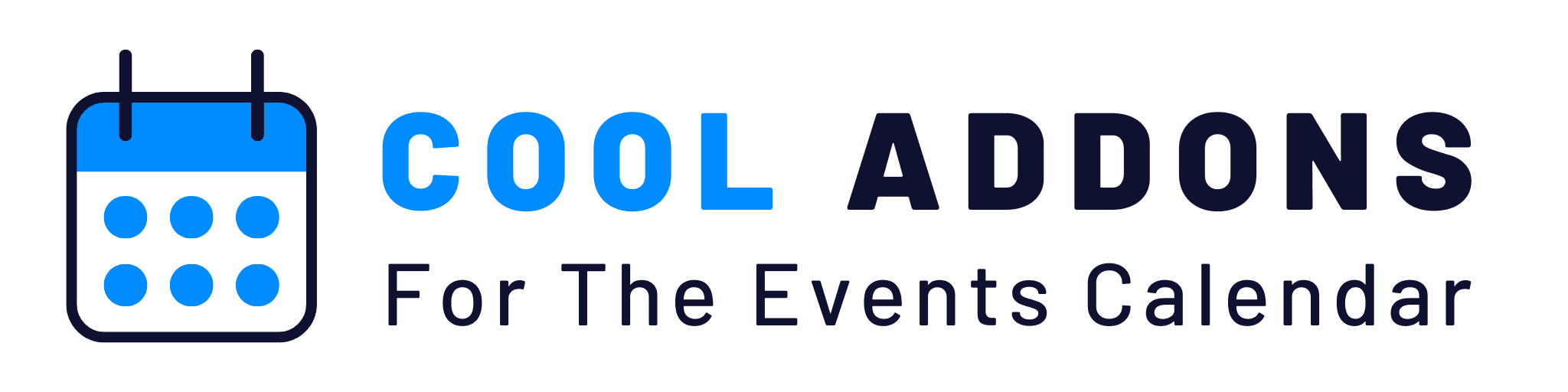This guide will help you design category and single event pages using pre-designed templates without the need for Elementor. These templates are easy to use and can be customized to fit your needs.
- Navigate to the Event Page Templates Section:
- Go to the WordPress dashboard.
- Click on Events Addons menu in the sidebar.
- Then, click on Event Page Templates submenu.
- Click on Add New Template button.
- Under Template Settings, you can select Use Template On setting to apply the template to a single event or category page.
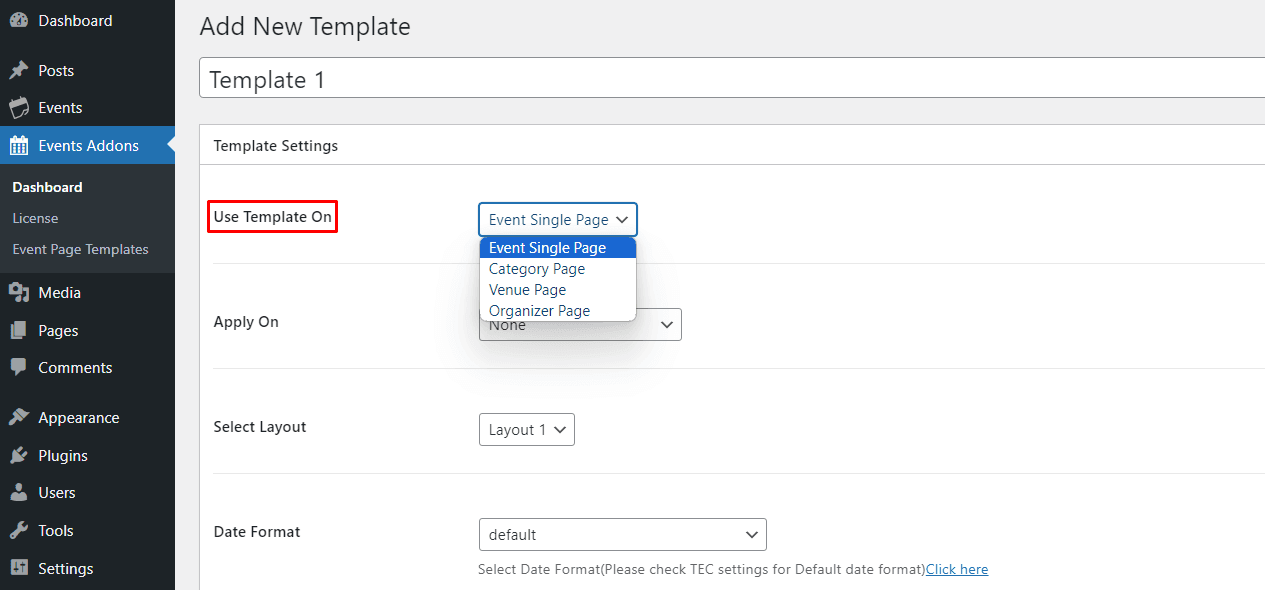
To explore more about designing your event and category pages, follow the links below:
- Single Event Template: Detailed instructions on how to customize and optimize your single event pages.
- Category Template: Detailed instructions on how to customize and optimize your category pages.
- Venue Template: Detailed instructions on how to customize and optimize your venue pages.