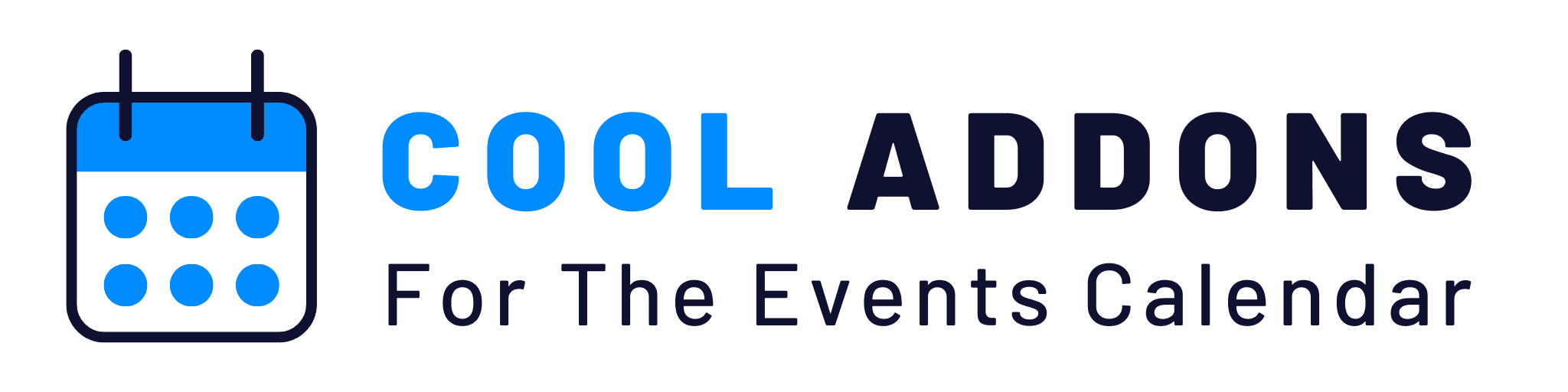Once you activate the plugins (Event Single Page Builder Pro and Elementor), you can create the Elementor based template for single events.
1.) Go to the menu Events Addons >> Event Page Templates.
2.) Click on the Add New Template button to create a new template.
3.) Add a template name.
4.) Now select the settings under main settings.
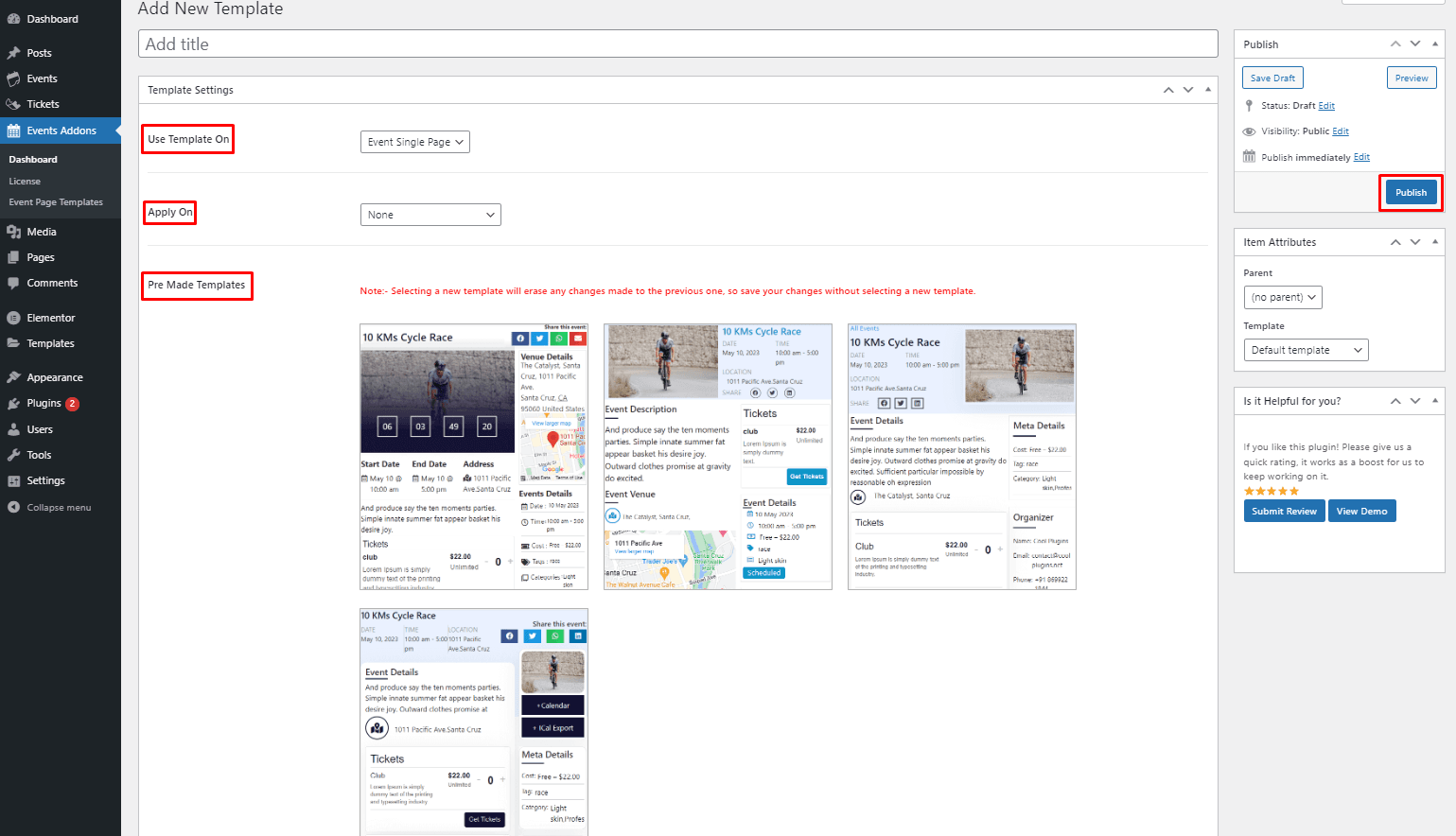
5.) Use Template on: This setting will help you apply the template to an event single page, category page, venue page or organizer page.
6.) Apply on: This setting will help you apply the template to all events, specific events, or specific category events. With the help of this setting, you can apply multiple templates to multiple events. Let us see in detail:
- All Events: Selecting this option will apply this template on all the events.
- Specific Category Events: The template with this display will be applied to the events related to that particular category. Once you select this value, Select Category Setting will be enabled. This setting will allow you to select multiple categories for which you want the template to be applied.
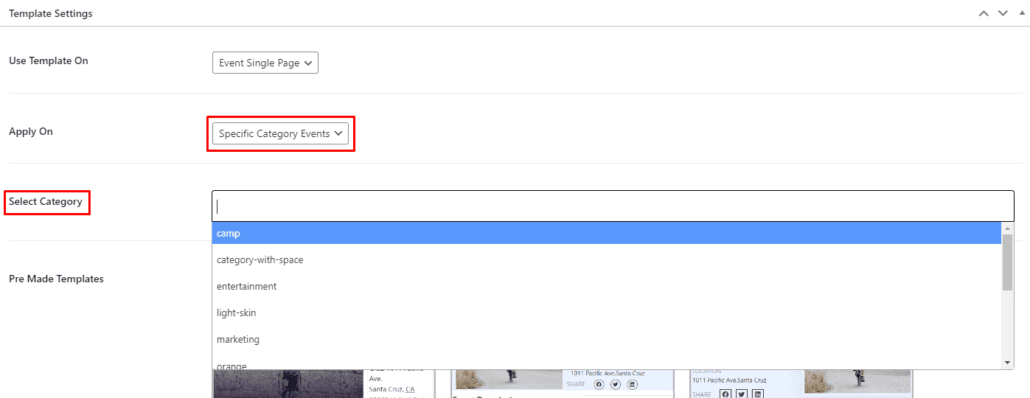
- Specific Events: The template with this display will be applied to the specific event only. These templates will override the all category or All event template from the event. Once you select this, Specific Event Setting will get enable. This setting allows you to select multiple events for which you want the template to be applied.
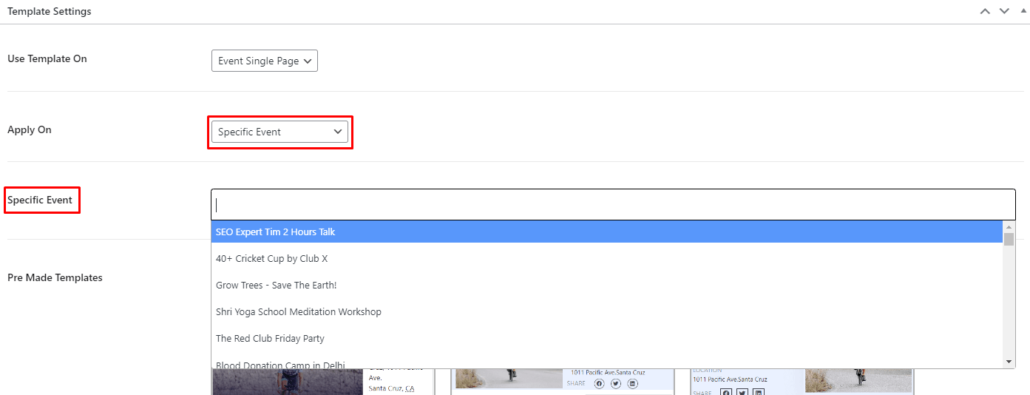
6.) Pre-made Templates: The plugin comes with 4 pre-made templates for single event. Using this setting you can select the one you want.
7.) Once the settings are selected, Click on Publish button.
8.) A dialog box will appear.
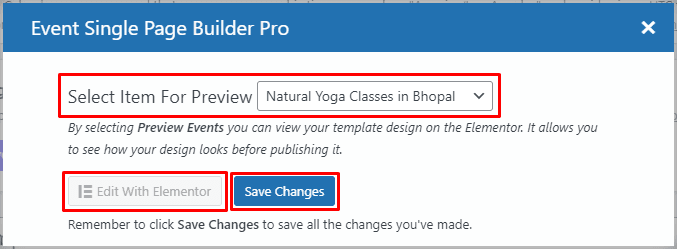
9.) Select Item For Preview: This setting will help you select the event that you want to preview for the template. Selecting a template will give you a real idea of how your single event template will look like.
10.) Save Changes: Clicking on this button will save the event data in template.
11.) Edit With Elementor: This setting will take you to the Elementor editor and it will help you to edit the template or view the template based on the event you selected in preview. If no template is selected then it will give the blank template so that you can design from scratch.
12.) If you don’t want to edit the template, you can close the dialog box by clicking on the cross sign on the top right.
Now your template is published and saved. You can view the template for the selected event or category or all events whatever you have selected under Display On setting.