Widget Settings
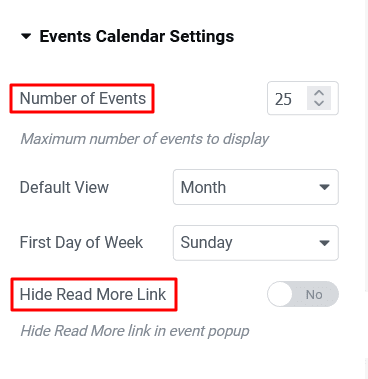
- Number of events :- Select the number of events you want to show. This option works when a specific start and end date are selected from the event query -> event time -> b/w date option.
- Default view :- By default, the month view is shown in the calendar layout. You can change it to day , week and list.
- First day of week :- You can select the week’s start day according to your requirement. eg. Monday instead of Sunday.
- Hide read more link:- By default, event popup has read more buttons. You can hide it by enabling the hide read more link option.
Style Settings
In the style tab we have four options to style different, different parts of the calendar, like events, filter, header and body.
Calendar Events
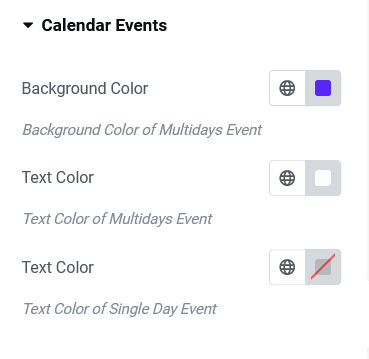
- Background color (multiday events):-This option will change the background of multiday events.
- Text color (multiday events):- This option will change the text color of multiday events.
- Text color (single day events):- This option will change the text color of single day events.
Calendar Filters
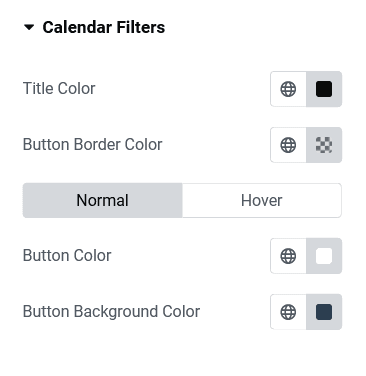
- Title color:- In calendar filters, the title color option will change the calendar month text color
- Button border color :- This option will change the navigation buttons’ border color
- Button color :- This option will change the text color of navigation buttons.
- Button background color:-This option will change the background color of navigation buttons.
Calendar Header
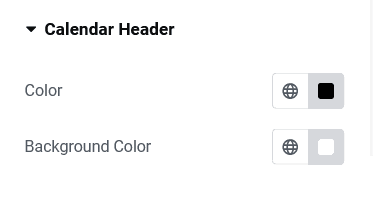
- Color :- This option will change the color of the day of week that is shown in the calendar header tab
- Background color:- This option will change the background of the day of week that is shown in the calendar header
Calendar Body
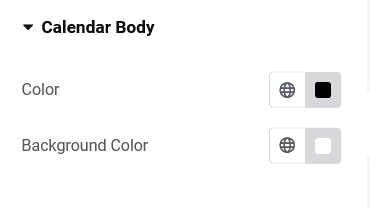
- Color :- This option will change the color of dates shown in calendar columns.
- Background color :- This option will change the background of dates shown in calendar columns.

